This is a detailed guide to show how to play DVD VOB file on iPad Air, iPhone 5S and 5C with best video settings and quality.
Apple just released the 5th generation of full-size iPad last month, the iPad Air. This new 9.7-inch tablet is designed as its name that is much lighter (43% lighter) and stronger than the previous version. It becomes so hot as iPhone 5S&5C which are released earlier and most of Apple fans have replaced their old models. iDevices play a great role in our everyday life, phones, tablets, book readers, and most convenient video playback tool that you can easily take out in bags or pockets.
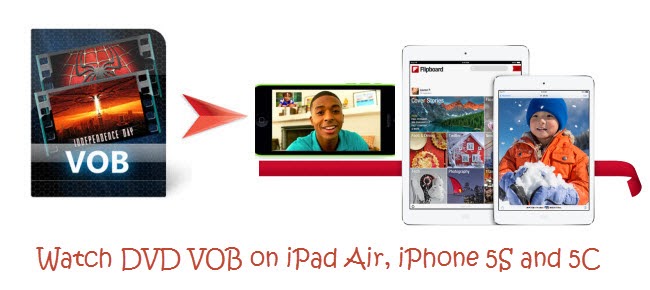
The most exciting thing is now you can simply playback DVD VOB movies on iPad Air, iPhone 5S and 5C! Don’t know how to accomplish this? Follow this article, you will find the best solution to watch DVD movies on iPad Air, iPhone 5S and 5C.
Software required:
Pavtube Video Converter Ultimate is a professional DVD VOB to iPad/iPhone Converter with the ability of rolling off protections and format issue. It’s easy-to-use and it lists many presets for different devices and models; just simply import and choose iPad Air/iPhone 5S/5C, you can easily get the best MP4 file that suits your device.
Note its Mac version is renamed as Pavtube iMedia Converter for Mac.
- Both are 20% OFF at Thanksgiving Big Deal!
How to watch DVD VOB on iPad Air, iPhone 5S, 5C
Step 1. Run DVD VOB Converter; import videos.
Click the top left icons to import DVD VOB file. This converter also support loading DVD discs, DVD folders and ISO/IFO file. Moreover, it can convert your protected Blu-rays to MP4 that suits every iPad and iPhone!

Step 2. Choose format.
Click the drop-down list besides “Format”, you can see many presets for different formats, devices and editing programs.
You need to download the enhanced profile patch (only available for Windows version; Mac users could download the latest version directly), to get preset for iPad Air (HD and full HD, the later have better video quality and larger file size).

Or you can choose different presets for iPhone 5S/5C as bellow:

Step 3. Edit video & adjust video specifications (Optional).
Click “Settings” to adjust target video specs including size, frame rate, bitrate and other settings. And you can click the pencil-like icon on the top to enter video editing window, trim, crop, edit audio, add watermark and others.
If your source DVD VOB file are interlaced (with many tiny waves in the picture), switch to “Effect” tab and try “Deinterlacing”, video would be smooth again.
Step 4. Star Conversion.
Click the big red “Convert” to star conversion. After it finished, hit “Open output folder” to quick locate converted videos.
After getting the converted movies files, you can transfer them to iPad Air or iPhone 5S/5C via iTunes. If you don’t know how to put and play video on it, just follow the steps:
1) Make sure you have install iTunes. If not, you can free download iTunes here at first. And launch the iTunes.
2) Connect iPad Air to Mac/PC.
3) Choose “File – > Add File to Library…”
4) Drag the .mp4 file you want to the iPad Air icon
Transfer videos, music, photos, iBook to iPad Air
How to sync Video, Music, Photo from Mac to iPhone 5S?
Here you got it. Now you can enjoy 1080p/720p DVD movies on iPad Air, iPhone 5S/5C anytime and anywhere.
Learn more iPad Air related articles:
Rip Blu-ray Movies to iPad Air with fast speed on Windows/Mac
How to watch Blu-ray ISO image files on iPad Air
Converting DVD movies to iPad Air on Mac
iPad Air Video Converter- Watch AVI files on iPad Air
Transfer MKV, AVI, VOB, WMV, MPG, FLV, F4V to ipad Air
How do I play .mkv format movies on my iPad Air?
Sync Amazon Videos/Movies to iTunes for iPhone 5S/5C, iPad Air, iPad Mini 2
Learn more iPhone 5S/5C related articles:
- Ripping encrypted DVDs with HandBrake and libdvdcss on macOS Sierra/El Capitan
- What Should You Do When Can’t Rip DVD With DVD Decrypter?
- Put DVD Movies to Samsung Galaxy A9 Pro
- Put and Play DVD on Samsung Galaxy C7
- How To Backup DVD Collection To Buffalo LinkStation 210NAS?
- Copy DVD to Samsung Galaxy S8 for Watching on the go
This comment has been removed by a blog administrator.
ReplyDelete