Pavtube ByteCopy is your best tool to rip and convert Blu-ray movies and DVDs to MKV container format with multiple audio tracks and subtitle sincluded. Besides retaining multiple audio tracks and multiple subtitles in an MKV video without transcoding and quality loss, Pavtube ByteCopy is also able to encode the original soundtracks into 5.1 channels with your wanted language. It preserves chapter markers in the converted MKV file. All that and more make it possible for you to easily select your needed tracks, subtitles, as well as chapters when watching Blu-ray and DVD movies with your media players. And other than that, you can backup and convert latest Blu-ray and DVD movies to any other formats like MP4/MOV with multi-track audios, M4V, AVI, WMV, MPG, M2TS, etc for playback on iOS/Android/Windows Tablets/Phones, HD Media Players (WDTV), editing software (Avid Media Composer, Adobe Premiere, etc.), and more.
Good News! Pavtube Release a New Site - multipelife.com with Product Migration and Name Change.
To thanks for your continued support all along our previous site and the new www.multipelife.com, we are holding a 'New Site Special' with fantastic discounts up to 40% off. You can get 20% off BDMagic, 30% off ByteCopy, 40% off DVDAid and 20% off Video Converter Ultimate on Windows/Mac platform:
https://www.facebook.com/pavtubefans/app_209569249055691
Read more: http://techmovieshare.blogspot.com/2014/05/pavtube-new-website.html
Screenshots:
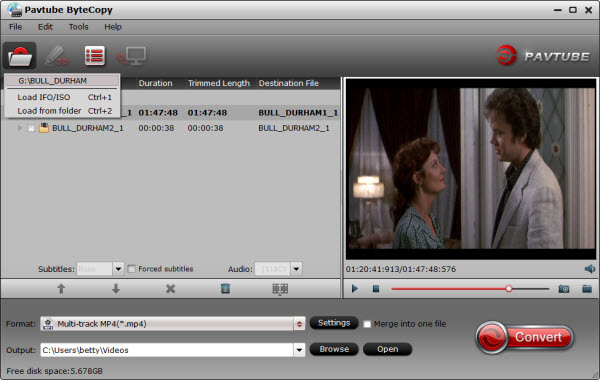
System Requirements:
- Processor: Intel or AMD Dual core CPU, 1.6 MHz at least
- Operating System: Windows 2003/XP/Vista/Windows 7/Windows 8/Windows 8.1
- Memory: 512MB or above
- Display resolution: 1024 x 768 or above
- Optical Drive: DVD drive/ BD drive(BD drive is required for ripping Blu-ray disc)

Key Features:
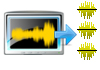 |
When converting Blu-ray/DVD to MKV container format, you are free to select all of your needed tracks and subs to be preserved in the output MKV/MP4/MOV file. |
 |
Keep the chapter structure in a converted movie title
Pavtube ByteCopy enables users to preserve chapter markers when ripping Blu-ray/DVD to MKV, so you may select your wanted chapter to play with your media players. |
 |
Once you choose lossless MKV in Multi-track Video category, Pavtube ByteCopy will directly package Blu-ray or DVD movies into MKV container format without any quality loss. |
 |
Offer optimized presets for different HD Media Players
Pavtube ByteCopy offers optimized options for almost all popular HD media players, like WD TV Live, WD TV Live Plus, WD TV Live Hub, Popcorn Hour C-200, Popcorn Hour A-200, Popcorn Hour A-210, Seagate FreeAgent Theater +, Netgear NeoTV, LaCinema Classic HD, TViX Slim S1, ViewSonic VMP7, Xtreamer Pro, FANTEC P2700 HDD Media Player, Dune BD Prime 3.0 and more. |
 |
Provide best settings for iOS/Android/Windows Tablets/Phones
In Format menu, it has presets for all kinds of formats and devices including iPad, iPhone, Apple TV, Samsung Galaxy Tab, Google Nexus 4/7/10, Kindle Fire HD, Microsoft Surface Pro/RT, and more. |
More Features
Rip BD/DVD to MKV from disc, folder and IFO/ISO image file
Pavtube ByteCopy not only can rip BDs directly from Blu-ray Disc and Blu-ray Folder, but also can convert DVDs from DVD disc, DVD Folder, DVD IFO File, and DVD ISO Image File.
Select subtitles/audio tracks for more than one file at a time
Pavtube ByteCopy makes it possible for you to select subtitles/audios for more than one file (title) at a time.
Non-burnt subtitles
Pavtube ByteCopy stores subtitles in the MKV file format without burning them to the video, so you can switch subtitle languages at will during viewing.
Keep forced subtitles and export .srt subtitles
The recently updated ByteCopy allows users to preserve the forced subtitles in a Blu-ray/DVD movie into the MKV output, and it also features option to help users export their required subtitles as .srt external subs to do other use.
Encode audio tracks with specified codec
Pavtube ByteCopy enables users to encode the source soundtracks in Blu-ray/DVD movies to your desired audio types.
Produce MKV files for PC Media Players
The MKV files generated by Pavtube ByteCopy are playable with a number of free PC players, including VLC media player,Windows Media Player, Windows Media Center, MPlayer, etc. And the audio tracks, subtitles streams, and chapters preserved in the MKV container are available to select at will during playback.
Set Preferences
Select your preferred languages as usually-used audio tracks and subtitles, e.g. English, Spanish, French, Deutsch, Portugues, Norsk, Japanese, Chinese, etc.
Inlaid Preview Window
This program also helps merging, splitting, trimming, cropping movies, as well as adjusting volume, adding image/text/video watermarks, replacing audio, etc.
Edit movie by trimming, cropping, merging, etc.
A preview window is inlaid for you to view the source video (image only, audios and subtitles are not available when previewing).
Support adding *.srt and *.ass subtitles to BD/DVD movies
In Subtitle tab on Editor Window, you are able to add *.srt and *.ass subtitles you get from internet or other places to the BD/DVD movies.
Shut down computer after conversion
Pavtube ByteCopy keeps you free from waiting around by ticking off the checkbox "Shut down computer after conversion" when processing Blu-ray/DVD encoding.The equivalent Mac version – Pavtube ByteCopy for Mac

Guide & Tips:
- Copy Disney DVD Movies with Multiple Languages for Kids
- Play DVD ISO/IFO Files on iPad Air with Multi-tracks
- Watch Blu-ray Movies on Surface Pro 2 while Traveling
- Blu-ray ripping- how to keep 5.1 and 7.1 audio?
- The best Blu-ray backup method: Blu-ray to M2TS or Blu-ray to MKV?
- DVD ISO/IFO to Galaxy Tab 3 10.1/8.0 with subtitles
- Play MKV AC3 5.1/DTS 5.1 audio with WD TV players- BD/DVD rip to MKV
- Stream DVD movie to DLNA compliant HDTV
No comments:
Post a Comment