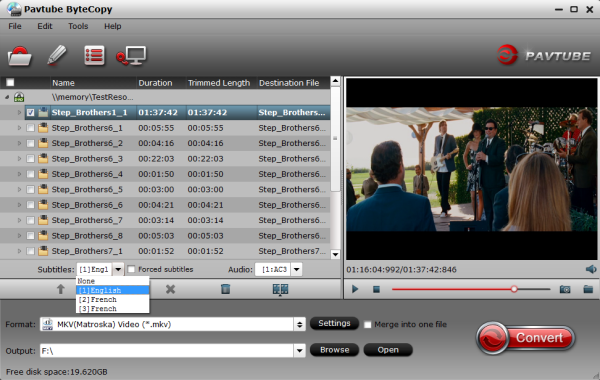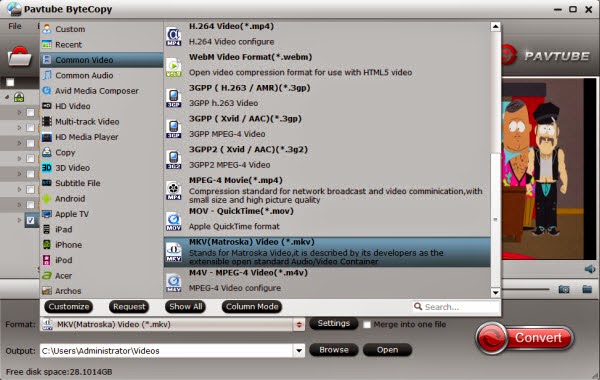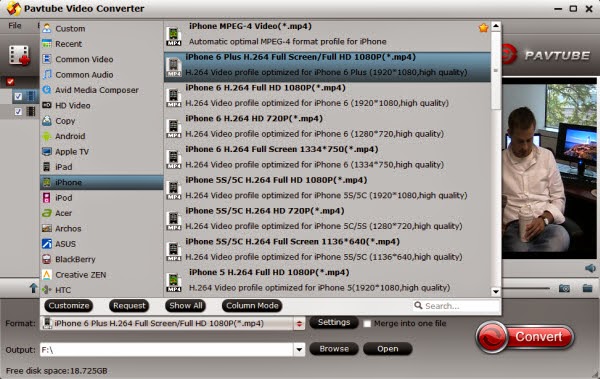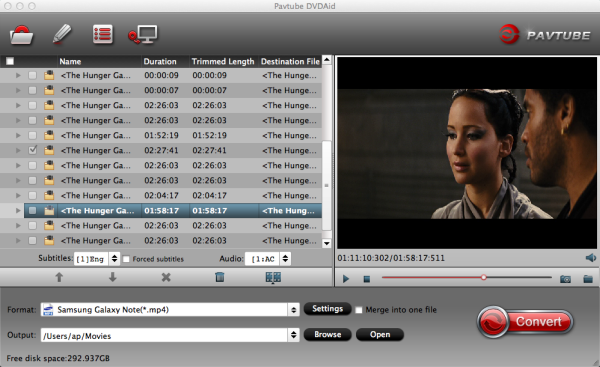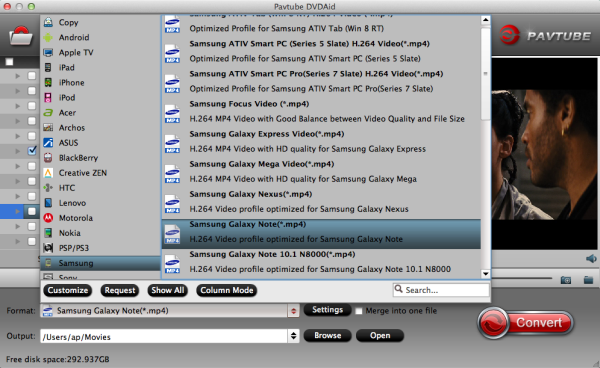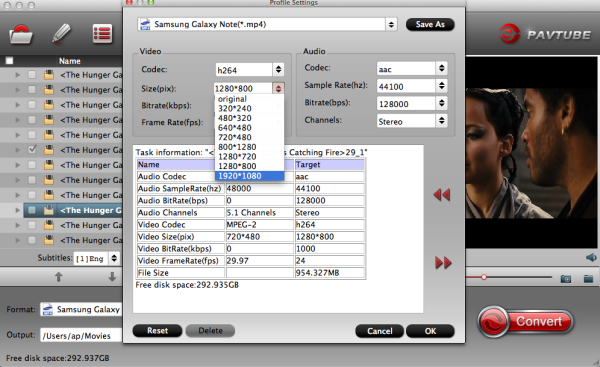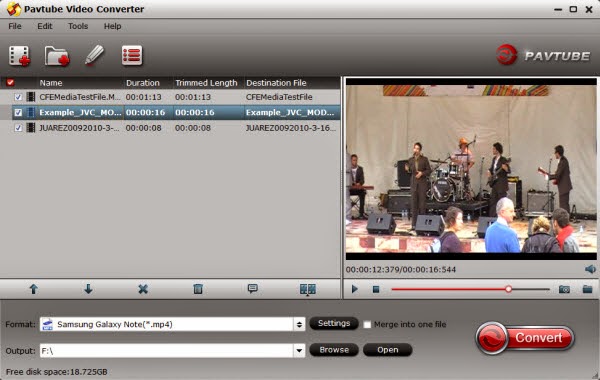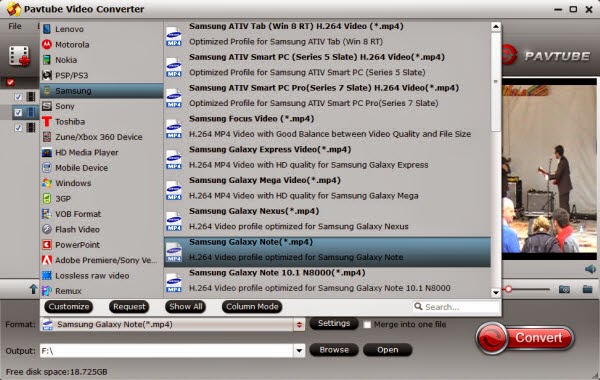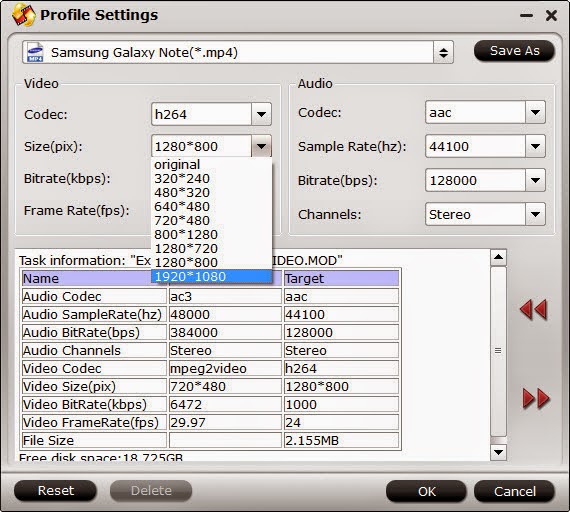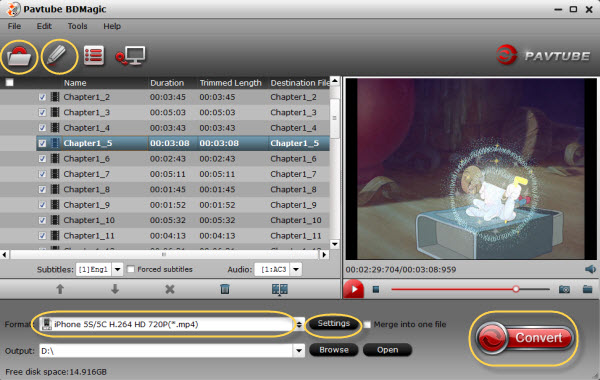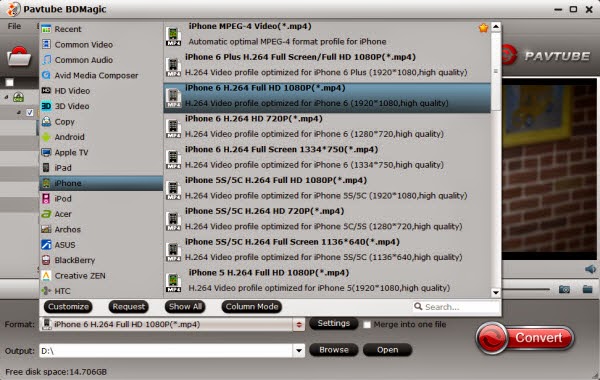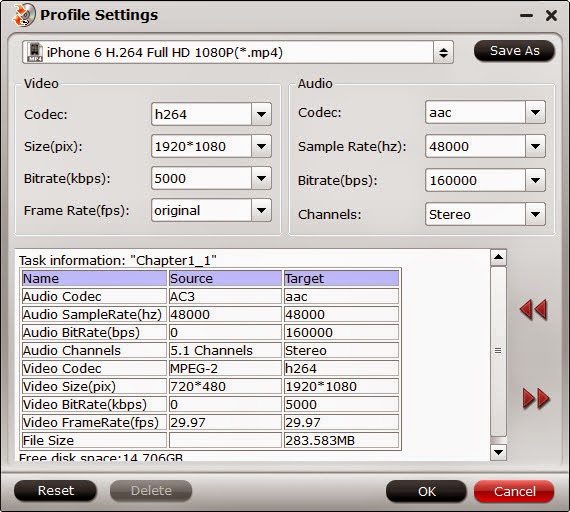The 3D cinema era has arrived. Since the tremendous success of The Avatar several years ago, 3D technologies have become a main stream in the movie market. Would you like to play your videos in three dimensions from your computer? With 3D Video Player you will be able to do so. To let you enjoy stereoscopic movies from the comfort of you home computer. Here is a list of the top five 3D video players for computers.
Top One. PowerDVD 14 Ultra
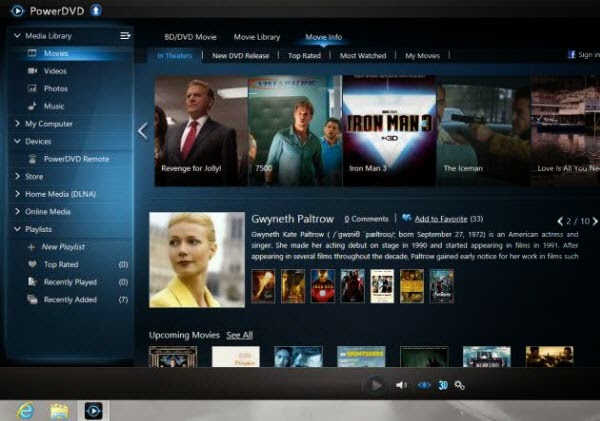
PowerDVD plays all types of media content – movies, videos, photos and music, and brings the best in video and audio technologies to upgrade all your viewing experience to HD and 3D, including streamed content via home network, or, Youtube, Facebook and Flickr pages. It can also turn all your videos and photos into 3D, including unique support for Blu-ray 2D to 3D conversion. Re-experience your favorite Blu-ray movie titles in 3D by applying TrueTheater 3D technology. Precision controls let you adjust the 3D depth for the most comfortable and personalized 3D viewing experience.
Top Two. ArcSoft Total Media Theatre 6
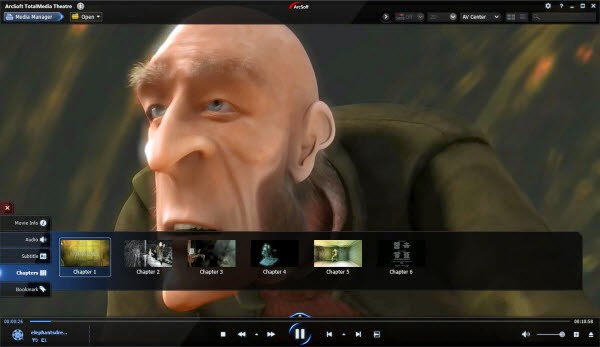
TotalMedia Theatre is your all-in-one media player for PCs. Whether playing Blu-ray and DVD discs, AVCHD, or high-definition files on local machines or videos on a UPnP server and online, the program has it covered. You can watch movies in beautiful 3D with TotalMedia Theatre. First,TMT can play 3D movies and video files including Blu-ray 3D movies.TMT create 3D in real time from 2D videos and DVDs using Sim3D.TMT play 2D image files like JPG, BMP, PNG, and TIF in 3D using Sim3D.And you can set left/right, top/bottom, and anaglyph mode manually. Finally,Depth perception can be adjusted to customize your 3D experience.
Top Three. Corel WinDVD Pro 11
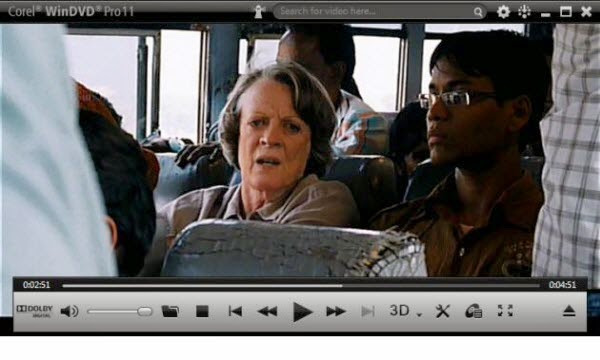
Corel WinDVD Pro is advanced 2D and Blu-ray 3D player software that supports all the latest video formats.This newest version is stacked with features such as 3D playback technology, 2D to 3D conversion, HD upscaling, superior sound and more! Plus, WinDVD Pro uniquely includes a premium online movie search engine that finds your favorite movies at the lowest price from popular websites. This latest Blu-ray 3D player has new 3D support that includes Blu-ray 3D and BDXL formats, accommodates side-by-side playback, and lets you watch 3D video files from any 3D camera or new 3D camcorder. Play high-definition Blu-ray and Blu-ray 3D movies with stunning 1080p sharpness and next-generation surround sound.
Top Four. 3D Video Player
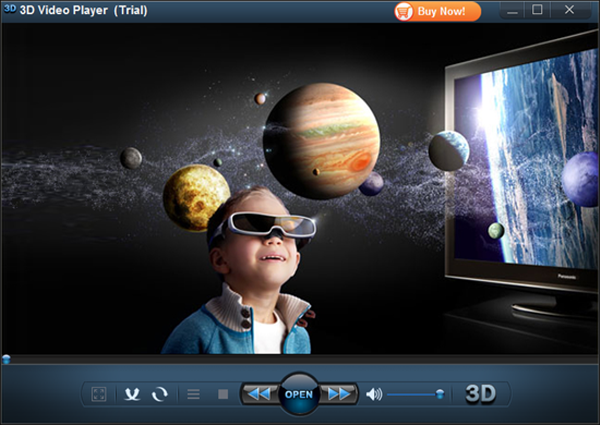
3D Video Player lets you enjoy any video in glorious 3D, using on-the-fly conversion and everyday anaglyph 3D glasses! That's right - with just a pair of those cheap red-cyan glasses, you can transform any existing video into 3D on demand. Plus, the effect is on when you want it, and off when you don't.
The best part about 3D Video Player is its ability to work with your existing collection of videos! All major video file formats are supported, so there's no need to go broke purchasing expensive 3D versions of your favorite movies!
Top Five. KMPlayer
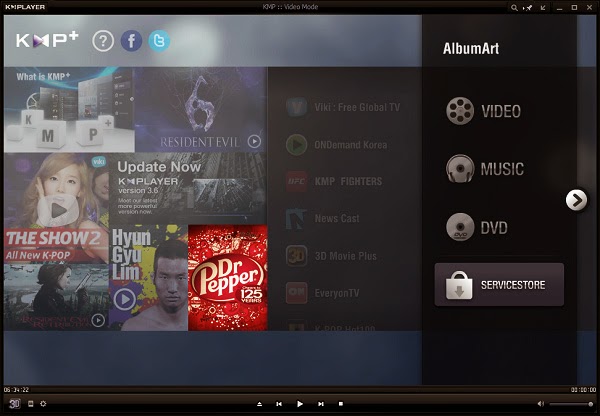
KMPlayer has a cool interface window and works for 3D videos in side-by-side or top and bottom format. With 3D KMP Mobile app, you can enjoy the 3D contents without downloading. Check that install KMPlayer in your mobile. And switch to "KMP connection option" in the right bar of the program on your computer. It helps simplified the process of playing downloaded 3d movies from PC on your mobile. Notice: There is a bit of adware in the installation process.
What’s More? 3D Media Player Software recommendation:
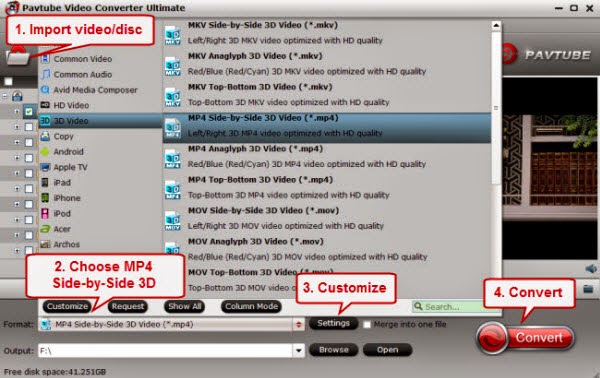
If you want to watch 3D movies with 3D TVs and 3D computers, you can convert the 2D videos to 3D movies with 2D to 3D converters like Pavtube Video Converter Ultimate. It not only for Create 3D movies out of 2D sources, but also can create 3D movies out of source 3D Blu-ray content in 5 different 3D video formats: MKV, MP4, MOV, WMV and AVI for multiple 3D media players. For Mac users, you can just download Pavtube iMedia Converter for Mac.
Those are the top Six 3D video players for users to get access to 3D movies. Moreover, it is a much cheaper way to get access to 3D movies with 3D media players providing one needs to pay much more money to buy 3D tickets or even 3D devices. The choice is yours. Happy experimenting!
Releated Articles:
- How To Watch 3D Blu-Ray With Google Daydream VR?
- Rip 3D Blu-Ray Disc To 3D SBS MP4 For VR Headsets/3D TVs
- Make 3D SBS MP4 Video For Homido VR
- Converting 3D TiVo recordings for Watching on Oculus Rift?CV1/DK2
- Convert 3D MKV/FLV/MTS/ISO to 3D MP4 for Google Daydream VR
- Convert 2D Blu-ray to MP4 SBS 3D Video for Samsung 3D TV?
- How to Watch 3D ISO to Samsung TV?
- Can you Watch 3D Blu-ray on HTC Vive?