Many people would like to rip their extensive DVD collection to hard drive, making use of the h.265 codec, since it will cut down significantly on space. The new codec H.265(also known as HEVC) is twice as efficient as H.264. If you choose to rip DVD to H.265, you will save lots of space of your hard drive.
To convert DVD on hard drive in H.265 codec video, you will need a DVD Ripper that can encode H.265. Searched for software capable of using H.265 compression, Pavtube BDMagic will be shown to you. With this software, you can convert DVD to H.265 MP4/MKV in smaller size as possible and keep the almost same quality.
Utilizing the highly efficient HEVC H.265 format in MKV/MP4 containers, it results in files with much more manageable sizes than the regular 10GB or 20GB DVD discs we are used to. Besides H.265, it provides more regular video formats like MKV, AVI, WMV, MOV, FLV, WMV, etc. The exported files are playable on your computer as well as tablets & smart phones freely as you want. (BDMagic Review)
If you are running on Mac, Pavtube BDMagic for Mac is also available. Now free try the Blu-ray ripper and follow the guide to accomplish the conversion.
Download and install:


Other Download:
- Pavtube old official address: http://www.pavtube.cn/blu-ray-ripper/
- Cnet Download: http://download.cnet.com/Pavtube-BDMagic/3000-7970_4-75922877.html
How to Copy DVD to Hard Drive using H.265 compression?
Step 1: Load DVD from optical drive.
Click the "File" icon on the top menu bar to load your DVD disc to the program. Pavtube BDMagic also can rip Blu-ray to H .265 video. So you also can load your Blu-ray movies to the software.
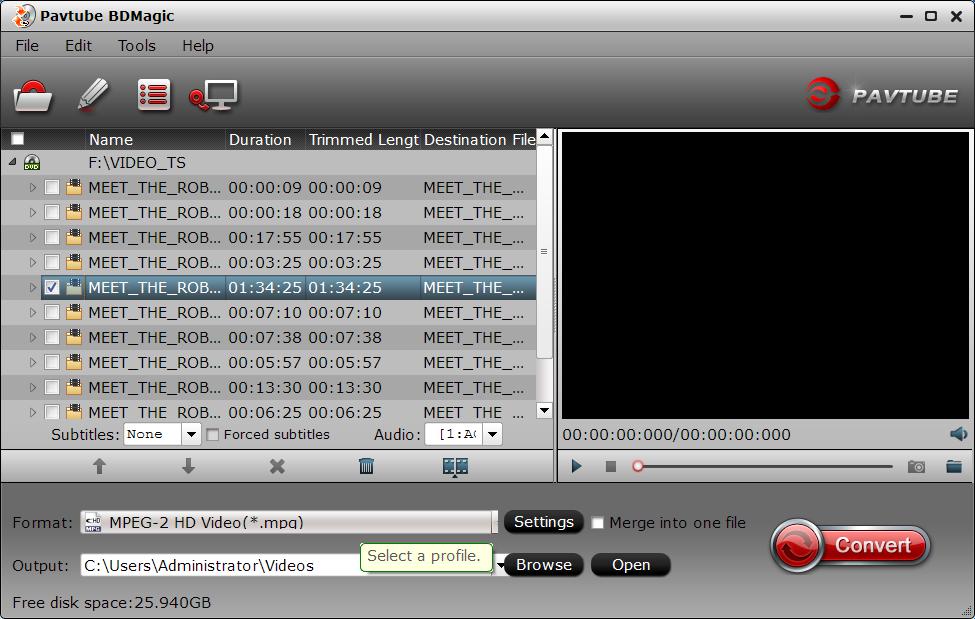
Step 2: Select H.265 codec video as output file format.
Tap on the "Format" bar to select "HD Video" > "MKV HD Video(*.mp4)" to output, then hit "Settings" on the main interface to open "Profile Settings" window, under Video settings panel, click "Codec" drop-down selection, choose "H.265" as your final output file codec.
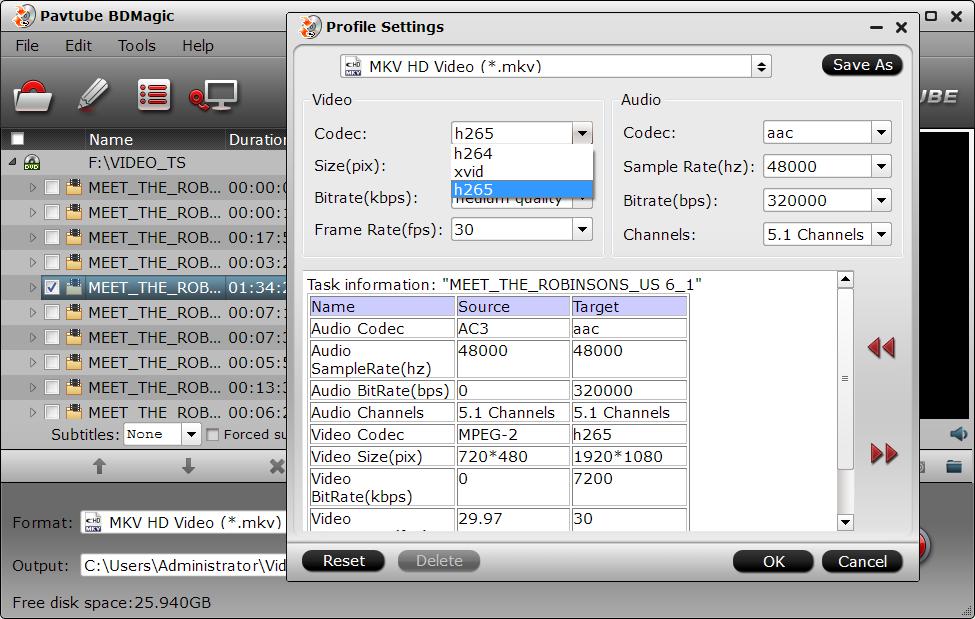
Step 3: Change output file resolution.
If you want to play converted DVD movies on 4K TV, you can upscale the output file resolution to 3840*2160 from "Size(pix)" in the "Profile Settings" window.
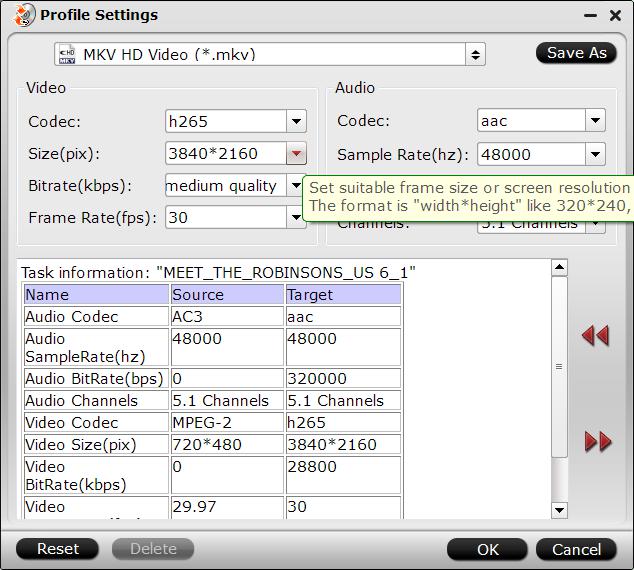
Step 4: Convert DVD to H.265 encoded video
Hit the "Convert" icon on the right-bottom to start the conversion process.
Once the conversion is done, click Open button to locate the results videos in H.265 codec. The final videos bring you the smaller size as possible with near zero quality loss.
NEWS!!! Recently, Pavtube Studio has upgraded its top-ranked Pavtube BDMagic to version 4.9.0.0 with supporting the most advanced hardware acceleration NVIDIA CUDA & AMD APP by H.264/H.265 codec, which can give users 30x video transcoding speed than before.
Related Articles:
No comments:
Post a Comment