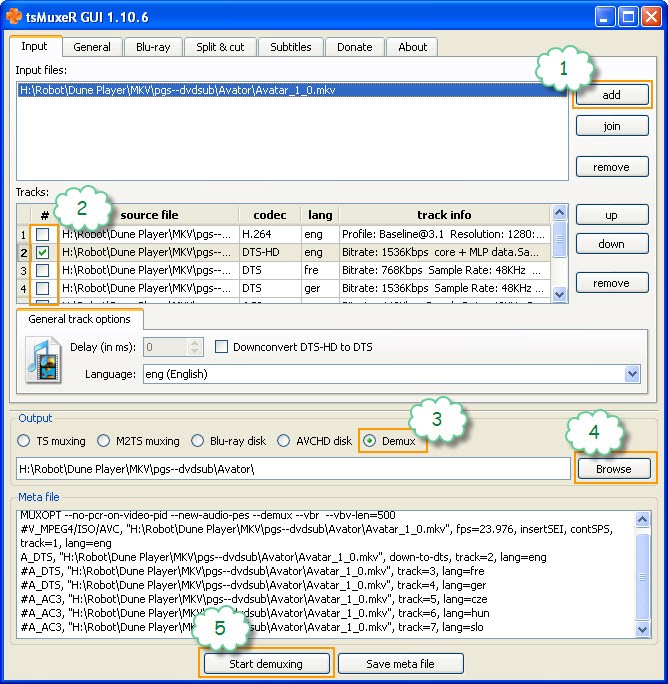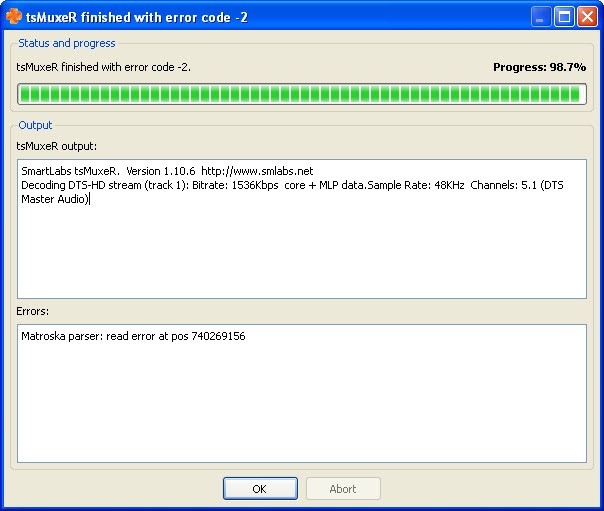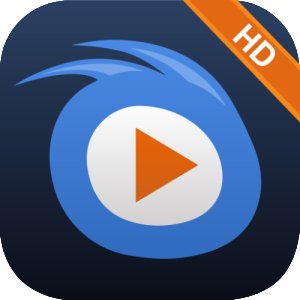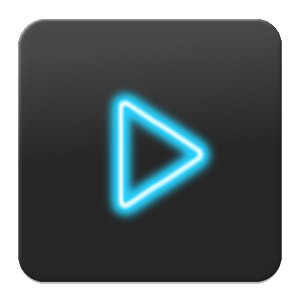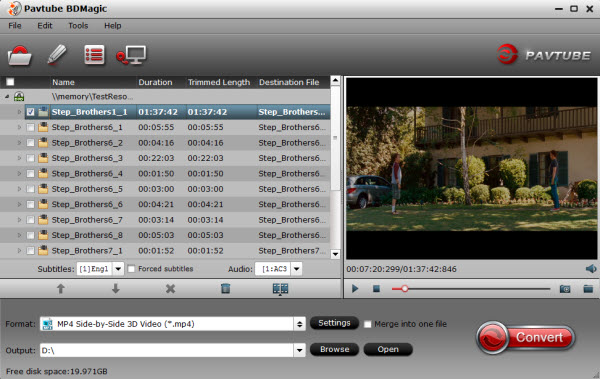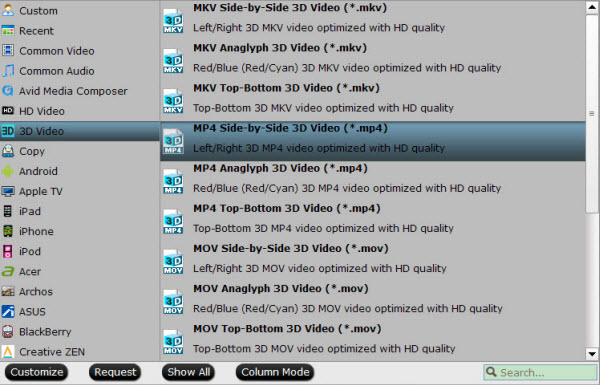3D effect is destined to give audiences a fantastic and lifelike visual experience. Since 3D Blu-ray come into being, the owners are enabled to watch 3D movies at home instead of going to cinema. However, as we know, unlike 2D video which is acceptable by many mainstream players, 3D Blu-ray is so poor in compatibility that it can be played only by few.

Here Pavtube BDMagic is just designed for those 3D Blu-ray video zealots to help you achieve all kinds of 2D/3D Blu-ray ripping tasks. It can help you rip 2D/3D Blu-ray discs to any popular video formats such as MP4, AVI, FLV, WMV, 3GP as well as any popular audio formats such as AAC, AC3, MP3, OGG and WAV. Designed for fast speed and negligible video quality loss, this amazing software is your best choice for Blu-ray ripping. Besides that, it also enables you to convert 3D Blu-ray to 3D videos for watching on 3D projectors, HD media players, and HDTV, etc. The mac version is BDMagic for Mac.
What are you waiting for? Equip your computer with this fantastic 3D Blu-ray ripping software and colorize your mobile enjoyment by ripping 3D Blu-ray discs to 2D MP4/MOV/M4V for play on Android/Apple devices.
Step 1. Add 3D Blu-ray movies
Place the disc from the BD drive, launch the Blu-ray Ripper for Android/Apple. and then click "disc" button to import 3D Blu-ray movies into the program. 2D Blu-ray/DVD discs, ISO and IFO files are also supported.

Step 2. Choose output format
Generally speaking, MP4 is supported by almost all Android/Apple phones and tablets, MOV/M4V is playable on your Apple devices. Here you can choose "H.264 Video (*.mp4)" or "MOV - QuickTime(*.mov)" or "M4V - MPEG-4 Video(*.m4v)" from "Common Video" as the output format.

What's more, this 3D Blu ray converter provides optimized formats for Samsung, Motorola, Acer, Asus, Sony, Toshiba, HTC, etc branded Android devices and iOS devices, depending on your device, you can choose a suitable video format from "Android", "iPad", "iPhone", "iPod", "Apple TV" catalogue.
Step 3. Profile Settings (Optional)
Click "Settings" to change the video resolution, bit rate, etc. for full screen playback smoothly or select the corresponding device as the output format. Please remember the file size is based more on bitrate than resolution which means bitrate higher results in bigger file size, and lower visible quality loss.
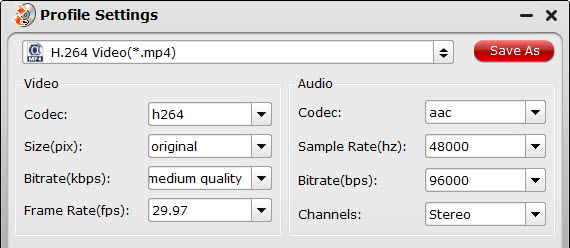
Step 4. Start to convert 3D Blu-ray to 2D MP4/MOV/M4V for playing on Android/Apple
Now just press the big circular "Convert" button to the right and let it do its magic. You will not need to keep an eye on it as it can help you to shut down computer automatically.
It is just as simple as that. Go ahead and rip 3D Blu-ray to 2D MP4/MOV/M4V for Android/iOS devices and enjoy...as you should have been able anyway. No loss in quality, audio is fantastic, ease of use as well as quite quick, it's really worthy to give a shot.
More related: