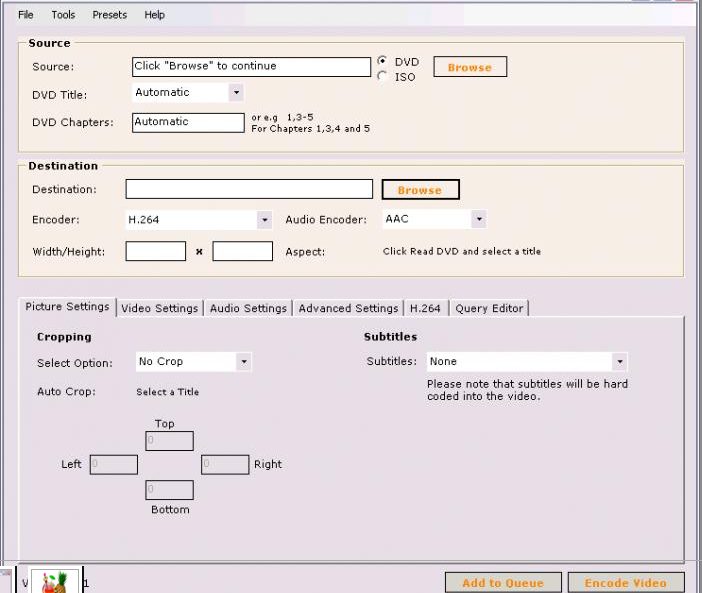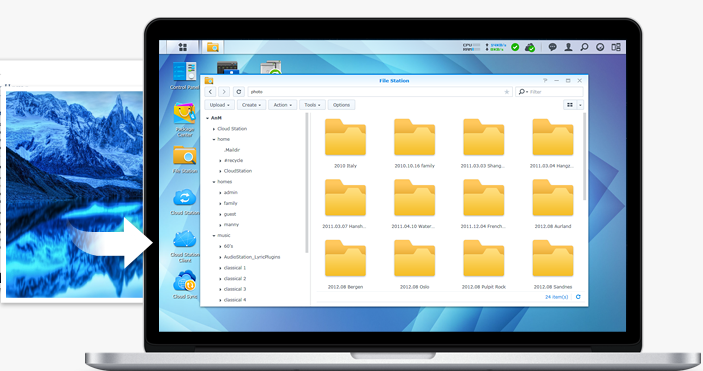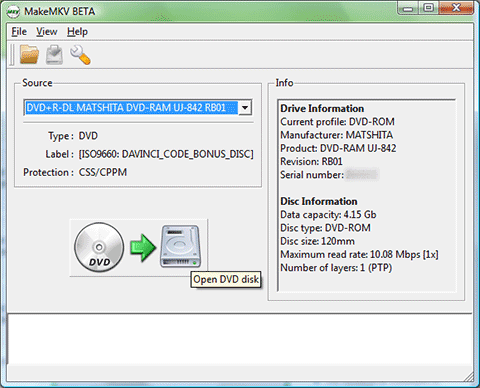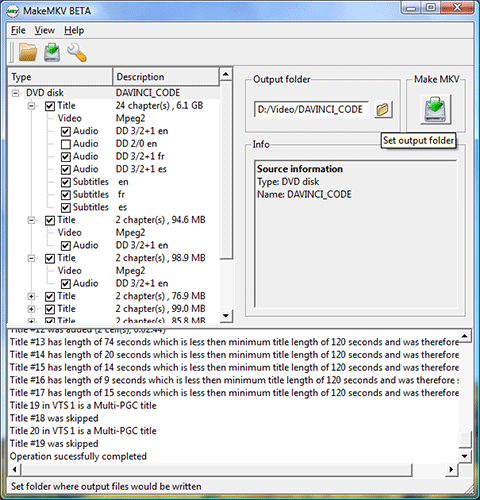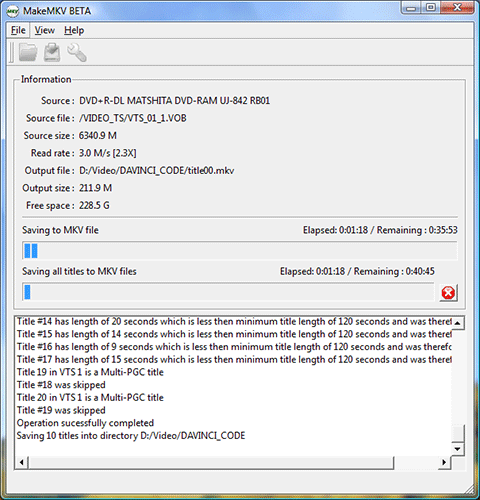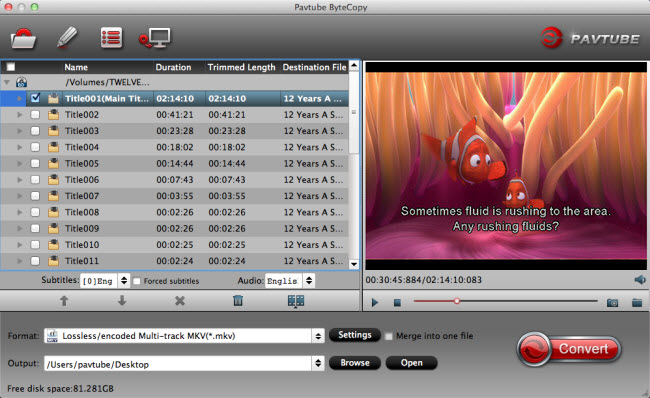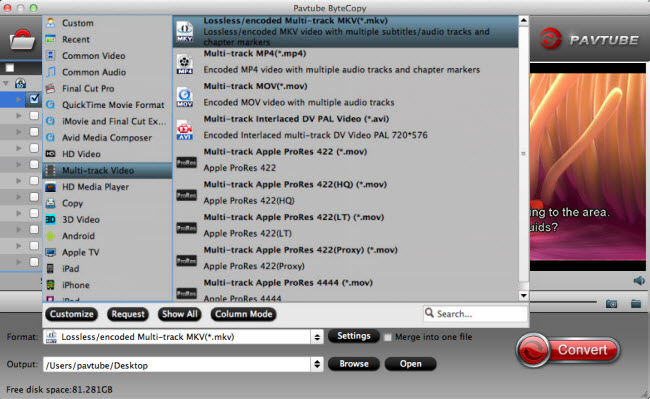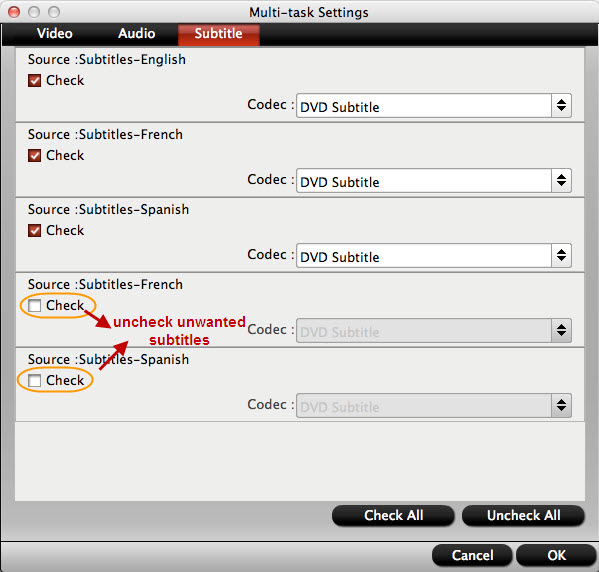Part one: Top 5 portable DVD Player on the market
Part two: Top 5 DVD Player Software for Windows
Part three: Top 5 DVD player Software for Mac
Part four: Top 5 DVD Ripper Reviews
Part five: DVD ripping tips
Let’s take a look at the DVD watching solutions one by one.
Part 1. Top 5 portable DVD Player on the market
Many people have a lot of DVDs (technically, the specification is called DVD-Video). Whether buying something for traveling to work, traveling by plane, or simply to keep the kids quiet in the car, a portable DVD player is most direct way to play DVD movies. These are top 5 best portable DVD players In 2016 to consider, when buying a new portable DVD players.
Top 1. Sylvania 7”
This portable system features a 7” screen size, and the 180 degree swivel design allows you to turn the screen to the perfect viewing angles, no matter what light conditions you are watching your videos in. It is compatible with wide range formats, and battery life is up to 5 hours on one charge.
Top 2. The Orie DVD-P901
plays PAL or NTSC DVDs from every region of the world, and it has several audio and video adjustment settings so you can customize your viewing experience. Plus, it can fold flat and attach to the back of
Top 3. Phillips PD 700
A 7” TFT player is compatible with DVD and CD, so you can watch movies or listen to your favorite songs. A 16:9 ratio also enhances your viewing enjoyment, for both wide screen or natural format when watching your favorite videos. The full LCD screen is also better resolution than other video players.
Top 4. Ematic Portable
This portable system features a 9” screen size, it comes with matching headphones and travel bag, and features a 180 degree full screen swivel mode, so you can watch the screen flat or at an angle. It has built in speakers for great sound quality, and a rechargeable battery which lasts several hours on one charge.
Top 5. Sony DVP-FX980
It comes with a car adapter so you'll never need to pull over to charge up on a long road trip. It also remembers where you stopped your media if you turn it off and will resume playing from the same spot.
Part 2. Top 5 DVD Player Software for Windows in 2016
If you are a Windows user, you are able to watch DVD movies by inserting Disc from inner DVD drive with the above DVD players software you installed in your PC. The best 5 DVD player are as follow. Or You can just check out this article.
No 1. VLC Media Player

VLC Media Player is one of the world’s favorite open-source video playbacks. VLC has a lot of great features like granular speed controls, frame-by-frame advancement, live recording of streaming videos among other things. It also has customizable toolbars. It also supports a wide range of audio and video formats.
No 2. GOM Media Player

GOM Media Player supports various media formats and has impressive and customizable settings on the control panel. It is also equipped with screen-capture functionality that will allow for zooming, panning, customizable themes, hot keys, among other things.
No 3. Real Player

RealPlayer has been residing in the World Wide Web since 1995 and has now evolved into a full-featured and user friendly video and audio player today. This amazing program also has a video-trimming tool that will give you flexibility in video options, as well as allows for sharing with social media sites like facebook and Youtube.
No 4. UMPlayer
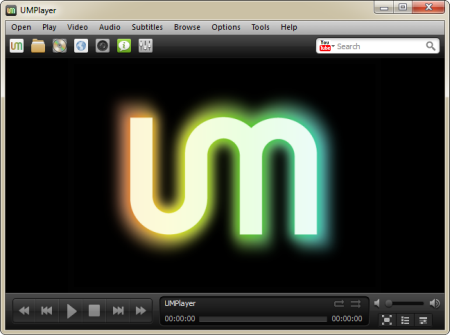
UMPlayer has a lot of competitive and promising features. For a free multimedia player, it has a lot of advanced options and yet it is so easy to operate and use. It can also play any media format for both video and audio files. It also has unique features such as subtitles search, ability to play and record You Tube, skinable interface, customizable hotkeys and a lot more.
No 5. BS DVD Player

With BS DVD player has now returned with a free version, a new interface and great features such as being able to watch Youtube videos, capture frames and even generate thumbnails from certain sequences. It also now has Jukebox functionalities for video and audio. It also allows for a wide array of options for Video, DVD, Audio, Radio and TV playback, as well as plays all types of media files.
Part 3. Top 5 DVD player for Mac
Mac can also be a excellent platform for you to play DVD movies, the steps are just as the same as the Windows user. The best DVD player that supports almost all DVD playbacks on Mac can be find here
1. Mac Media Player
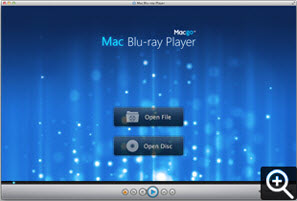
Mac Media Player could be the best free DVD player for you to enjoy DVD movies on Mac. Open CDs & DVDs under Hardware and select ignore for item marked when you insert a video DVD. Insert the DVD into the driver; some DVDs are automatically launched while others will require you to open those using open buttons (Open File or Open Disc). To play a DVD ISO file, select the Open File button, navigate to the location of the file, and press on PLAY button to start playback.
2. MPlayerOSX

MplayerOSX is a binary distribution for Mplayer (Linux’ Movie Player) and is native to Mac OS X. Upon installation, you can then simply use drag and drop to play your DVD files in either full screen or window modes.
3. Apple DVD Player

To use Apple DVD Player, simply insert your DVD-Video disc in the computer and it will automatically display the disc’s DVD menu screen. Furthermore, if the DVD has a menu Apple DVD Player will automatically put on view the disc’s DVD menu screen. On the other hand, you can use your mouse to select your items of choice on the menu.
4. VLC Media Player

To play a DVD disc with VLC Media Player, open the File menu, choose Open Disc from the resultant menu item. While in the Open Disk Dialog Box, select DVD. When reading the DVD you have the option to enable DVD menus through selecting DVD Disc Type from the wxWidgets Interface. In Mac OS X interface, you can accomplish the same by selecting Use DVD menus. Select the drive that contains the DVD you want to read, through providing the related drive letter or name of device in the Device Name input box. On Mac OS X, this is automatically detected. Click Ok to start playback.
5. QuickTime Player

You can use QuickTime to open DVD movie files on hard disk or DVD. Use Finder or Windows Explorer and either double click on the file or drag it into the QuickTime Player icon. You can also select File from the menu options, click on Open, and navigate to the file you wish to play.
Part 4. Top 5 DVD Ripper Reviews
However, not all portable DVD players or the above players on Mac and Windows can freely watch DVD movies from every region of the world like the Orie DVD-P901 do. We all know that DVD movies have region codes, and they typically only play on a player or DVD-ROM drive sold in the country where the DVD movie was sold. Generally, the DVD world is separated into the following geographical regions.
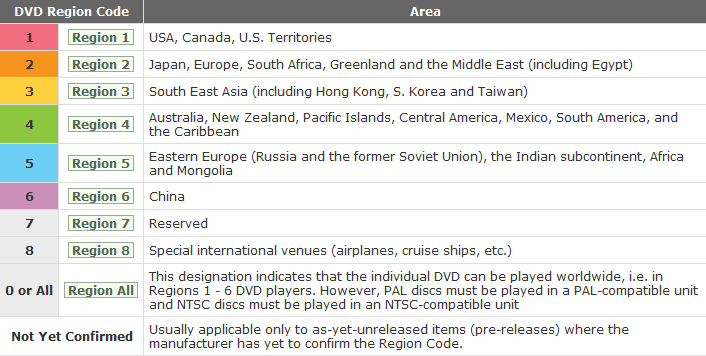
In order to enjoy DVD movies without region code issues and if you want to keep and play DVD movies on your portable devices, you’ll need to rip them first. Thankfully, there are plenty of great utilities designed to make the process easy and give you files that are playable on any device you choose, whenever you choose to watch them. Here are five of the best, based on your nominations. (Read review)
Top 1. Pavtube DVDAid
As a software expert, Pavtube DVDAid is capable to rip and convert DVDs to more than 200 video and audio formats just for your enjoyment and entertainment. Along with multiple practical bonus features like video editor, DVDAid is capable of improving your DVD movie experience without location or time limitations. It could backup DVD and convert DVD to various video and audio formats including MP4, MKV, MOV, AVI, WMV, MP3, AAC, etc to let you enjoy DVD movies on any mobile device like iPhone 6, iPhone 6 Plus, iPad Air 2, iPad Mini 3, Galaxy S6, Galaxy S6 Edge, Kindle Fire HDX, PS3, PSP, Surface, and more. Surprisingly it adds H.265/HEVC as output video format in order to satisfy users who ask for high video quality.
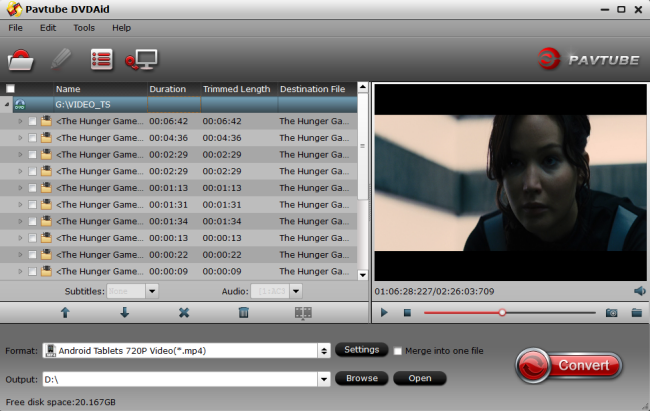
Top 2. Magic DVD Ripper
Magic DVD Ripper detects and imports DVD from optical drive automatically. If you have a DVD backup on hard drive, you can select and load the VIDEO_TS folder instead. Magic features adequate common video formats (MP4, AVI, WMV) for average users, but 32 presets are not sufficient for Android users, since there’s only 1 format for Android tablet – the Kindle Fire. As Galaxy Tab owner I would like to put DVD movies onto the 10.1′ tablet and I need a costumed format to ensure smooth playback on my device. Magic DVD Ripper failed to keep the original aspect ratio, and gave softer image. Magic DVD Ripper serves as a nice tool for copying and burning DVDs though.

Top 3. Slysoft AnyDVD
AnyDVD is a device driver that allows you to decrypt DVDs, remove copy protections and user operation prohibitions. After upgrade, it can also decrypt Blu-ray sources. In addition to DVD decryption, you are also allowed to copy those audio CDs with copy protection.
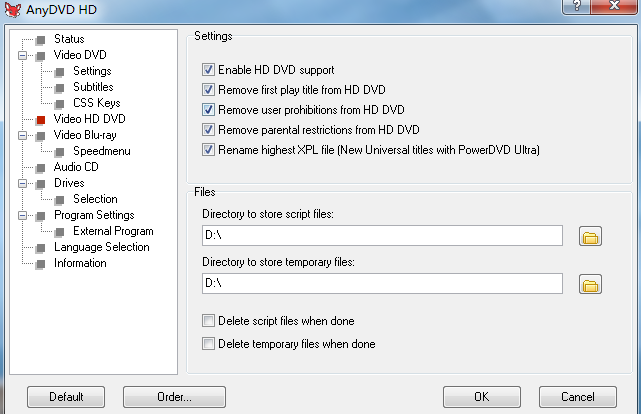
Top 4. WinXDVD
It is a fast DVD ripping solution to rip DVD/ISO image to mainstream videos including AVI, MP4, MPEG, WMV, MOV, FLV, M2TS, etc. By removing DVD Copy Protections and region locks, it makes all types of DVDs seamlessly compatible with iPhone, iPod, iPad, Apple TV 4, iTunes, Android, Samsung, HTC, Surface, WP8, PSP, etc. The built-in DVD Copy feature empowers you to back up DVD to hard drive & USB, copy DVD to ISO image/DVD folder with original Video, original 5.1 Channel AC3/DTS Dolby Audio, as well as back up DVD main content and title.
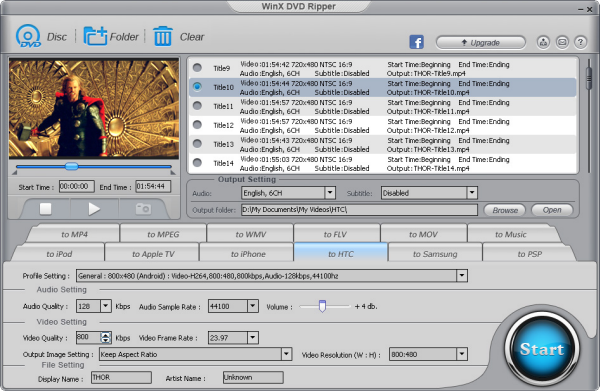
Top 5.Aiseesoft DVD Ripper
The Aiseesoft DVD Ripper is a satisfactory application to use when you need to copy movie DVDs to computer, rip DVDs to videos or audios of any format so that you can enjoy them on your portable device like PSP, iPod, iPhone, iPad(iPad2), Zune, Blackberry, Creative Zen, Apple TV, Xbox, etc. The software does a good job working out the presets for popular Android smartphones (e.g. Samsung Galaxy S2, Samsung Galaxy S3, Samsung GALAXY Note 2), yet not so good in terms of Android tablets- still lacking of presets to specific Android tabs. This DVD converter comes with creative editing tools, so you can customize output movies by trimming, cropping, watermarking, etc.
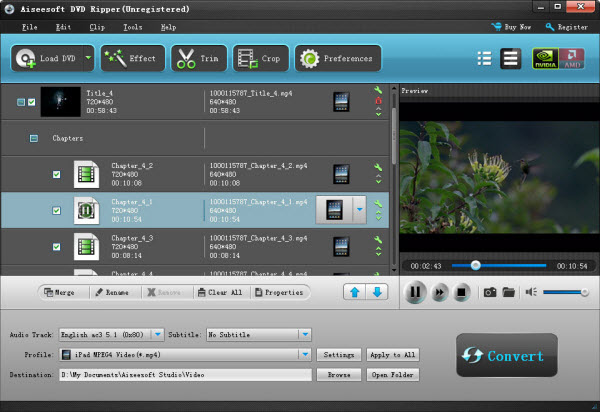
Part 5. DVD ripping tips
Nowadays, tablets, mobile phones or smart TVs will be the best choices to enjoy movies when you are out. you can play your lovely DVD movies as you like after ripping.
DVD to software
Here you are given several solutions for ripping DVD to the best compatible videos so that you can import, play DVD in iTunes, Windows Media Player, etc. and edit DVD in iMovie, FCP, Adobe Premiere Pro, Sony Vegas, Avid MC and more.
- How to play DVD on Windows Media Player
- How to rip DVD to FCP
- How to edit DVD in Adobe Premiere Pro
- How to edit DVD in iMovie
- How to edit DVD in Avid Media Composer
- How to edit DVD in Sony Vegas Pro
- How to rip DVD to YouTube for sharing
Now we have all kinds of portable devices with us like iPad, iPhone, Samsung Galaxy, Google Nexus, Nook HD, Amazon Kindle, etc. You can find ways to rip DVD movies to highly compatible format for smooth playback.
- How to play Play DVD Movies on iPad Pro 9.7
- How to play DVD to iPhone 7
- How to Rip DVD to Samsung Galaxy Tab E Lite 7.0 (SM-T113) 2016 Model
- How to stream DVD to smart TV with Google Chromecast 2
- How to enjoy DVD movies on Apple TV 4
- how to watch DVD on Gear VR with 3D SBS MP4/MKV in Oculus Cinema
- How to watch region-locked DVD to PS3/PS4
- How to rip and stream DVD to Android TV without any hassle
you will get the best solution to rip DVD and learn how to convert DVD to any video/audio format like WMV, AVI, MOV, MP4, FLV, VOB and more for your special usage.
- DVD to MP4
- DVD to FLV
- DVD to MOV
- How to converting TV Box Set Blu-ray/DVD to MKV Episodes
- How to rip 3D Blu-ray to 3D AVI on Mac]
- How to rip DVD to MPEG 2 for NAS
Other useful tips
- DVD to Kodi - Play DVD on Kodi (XBMC) with Best Format
- Get Faster DVD & Blu-ray ripping GPU-Accelerated encoding with CUDA/AMD APP
- How to Rip Pixar Blu-ray/DVD collection to Watch on an iPad Air 2
- Watch Oscars 2016 Movies Freely with Pavtube
- Best Quality Profile Settings for viewing Blu-ray on Galaxy Note Pro 12.2
- 2016 Best DVD to AVI Converter Software Reviews
Taht's all for the DVD Software Alternative and tips, hope you can get hrelp from here.