Getting hands-on a Mac, you may be get stuck by the incapability of watching Blu-ray on Mac 10.9 Mavericks. In this article, I'd like to share Blu-Ray Ripper for OS X 10.9 Mavericks to you, which allows you convert and rip Blu-Ray for easier playback.
Mac OS 10.9-Mavericks has come for a long time, but we still can't play the Blu-Ray easily on Mac os x 10.9 or other portable devices. If you want to watch Blu-ray movies on the go or go disc-less to save space, you’ll have to rip Blu-ray disc first. Thankfully, there are plenty of great utilities designed to make the process easy and give you files that are playable on any device you choose.

Here recommend Pavtube BDMagic for Mac which is constantly updated to fit with the latest technology and fully compatible with Mac’s latest OS X 10.9 Mavericks. It will definitely be the best solution for Blu-ray ripping and copying in Mavericks.
The software provides me an easy way to rip, convert and enjoy your huge DVD’s and Blu-Ray collection of movies and concerts. With it, you can effortlessly make your Blu-ray and DVD movies playable on almost all popular devices in just a few click mouses. User-friendly interface and powerful Blu-ray ripping capacity.
Now just download it and follow the tutorial below.
Rip Blu-ray movie on Mac OS 10.9 Mavericks with Mac Blu-ray Ripper for Mavericks
1. Click the "Load file(s)" icon to import Blu-ray disc (need an external Blu-ray drive), Blu-ray ISO image files and Blu-ray folder.

2. Click the drop-down list on the bottom; choose proper presets according to your device.
If you just want to play the Blu-ray files on Mac with QuickTime or iTunes player, MOV or M4V is the recommended output format.
If you want to convert Blu-ray to play on iPhone, iPad or some other mobile devices, just specify the corresponding optimized presets as the output format.
Basically the “H.264 Video(*.mp4)” is a universal format for playback.
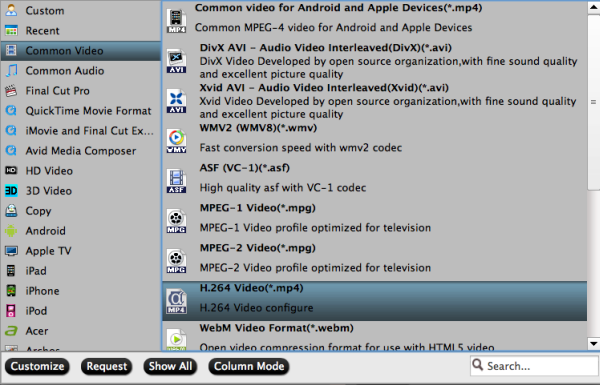
Tips:
a. You can check the pencil-like icon to activate the editing function.
Here you can trim video for your needed length, crop video to get rid of annoying black edges, join multiple video clips into one, add text/image watermark and add subtitles.

b. If you want to output video in specific size, bitrate or frame rate, click “Settings” and change the digits as you need.
Pls notes that the video quality improved with the bitrate, but not the higher the better. You need to consider your device configuration as the high bitrate required higher read&write speed.
3. Ok now click the “Convert” button to start converting/copying Blu-ray for playing on Mac 10.9 Mavericks.
After conversion, click “Open” to locate the converted video directly and you can enjoy the Blu-ray movies on Mac OS X 10.9 Mavericks without any hassles.
Additional Tips:
If you want to do more than Blu-ray ripping, you can try Pavtube iMedia Converter for Mac which is best integration of a blu-ray ripper, a dvd ripper, and a video converter to quickly complete BD/DVD to video and video to video conversion.
More related:
5 Tips You Should Keep in Mind While Selecting Reliable DVD Ripper
2014 Best Multi-track Blu-ray/DVD Converter- Enjoy Multi-track Digital Life
No comments:
Post a Comment