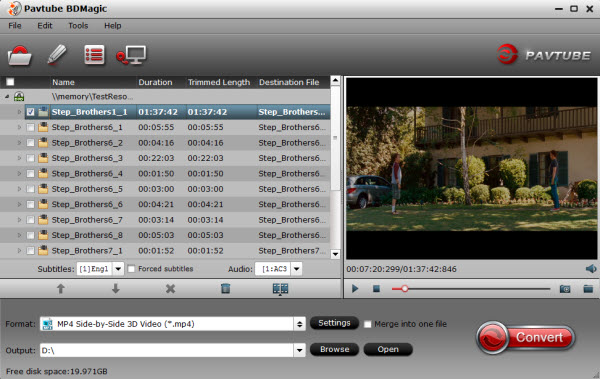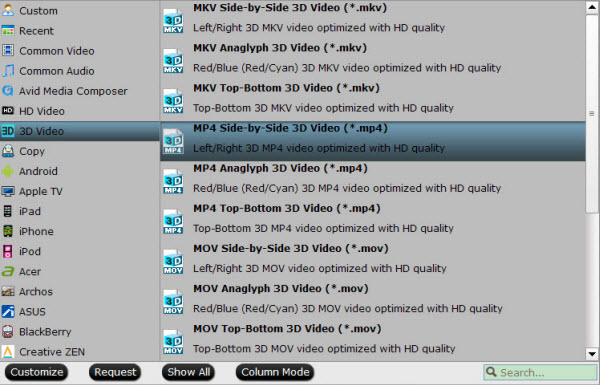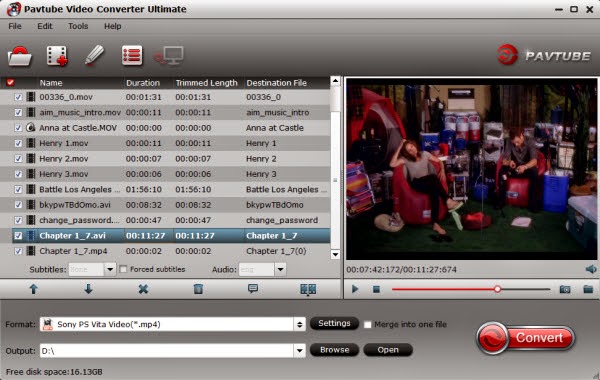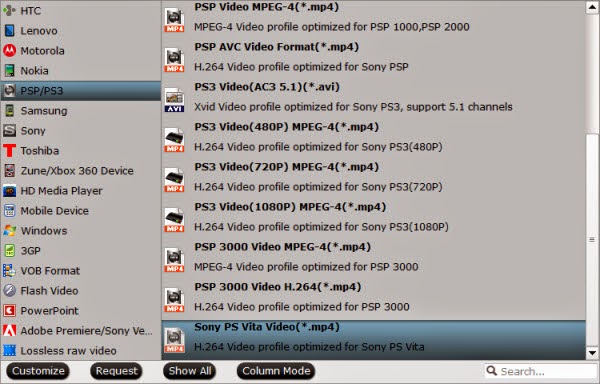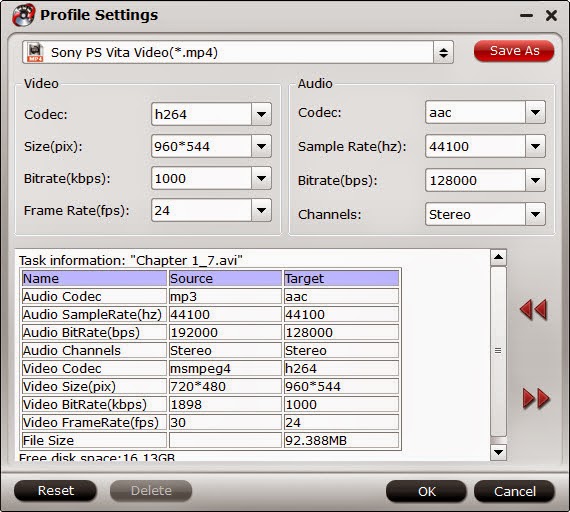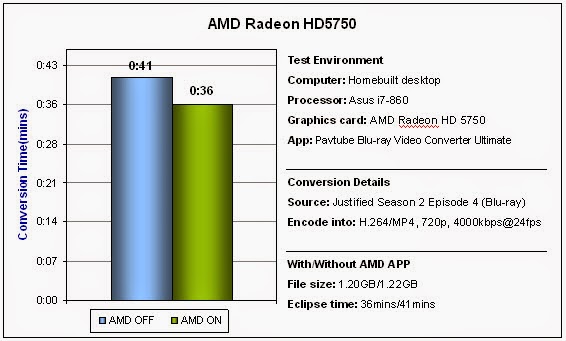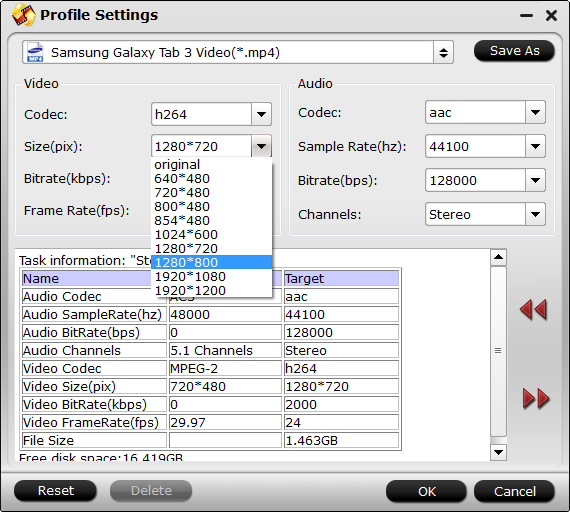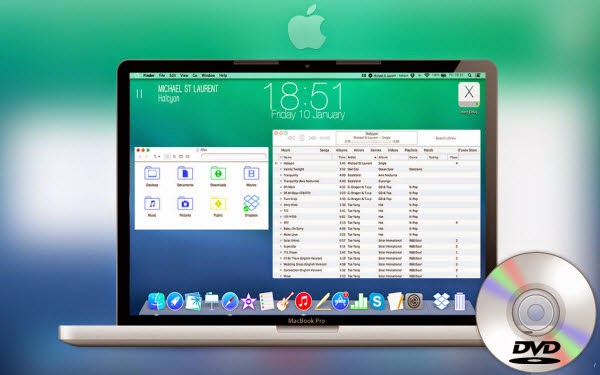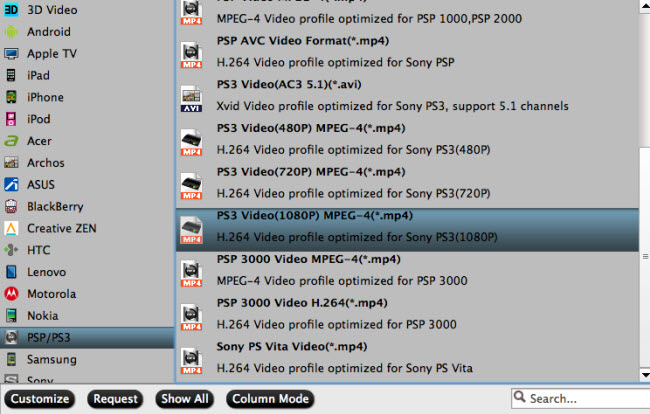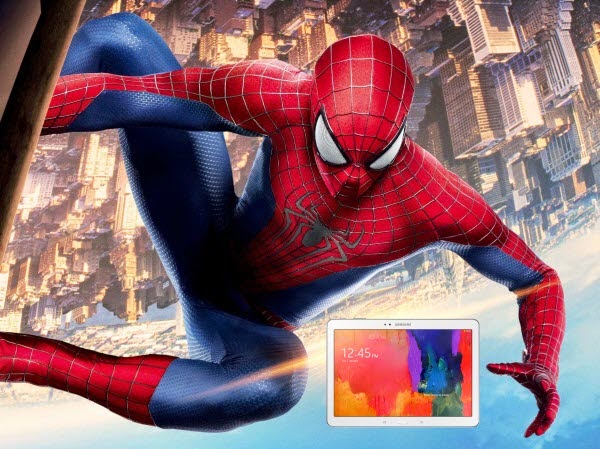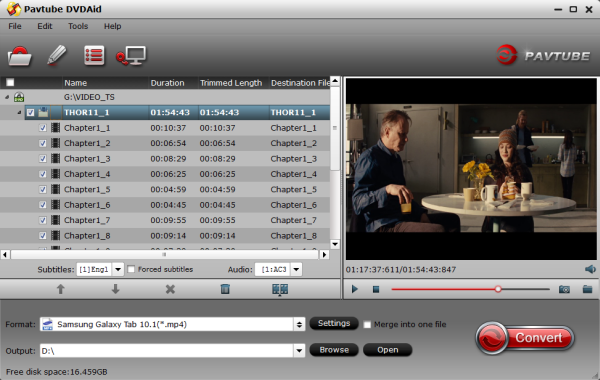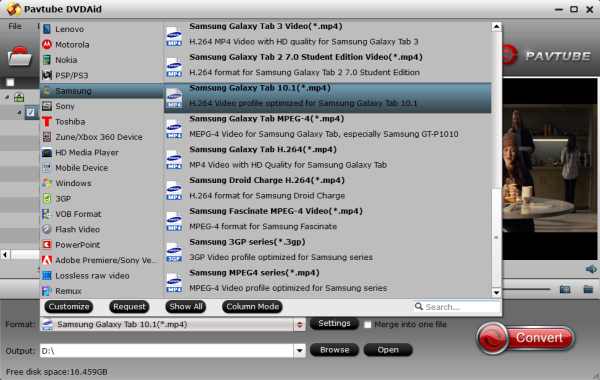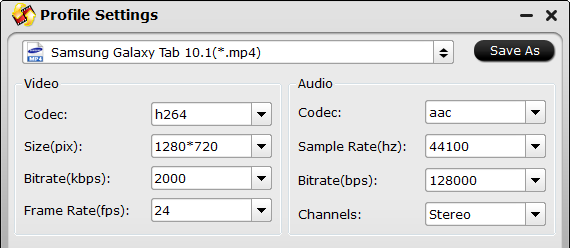Amazon in June 2014 unveiled its long-rumored — we're talking years here — smartphone. Dubbed the Fire Phone (you'll recall that Amazon's tablet is the "Kindle Fire"), it's got glass on both sides, which we haven't seen since the LG Optimus G and Nexus 4 in late 2012. It has a metal frame with rubber trim, and most importantly a 4.7-inch (720 x 1280 resolution) IPS LCD display which fits for video playing and movie entertainment.

1. Free vTube for YouTube

Price: Free
- Best YouTube app
- This app works as a great Youtube viewer
- Super fast loading
- Cleanly designed UI

Price: Free
- Automatic identification of all the video files in the phone
- HD playback your video files;
- Thumbnail display the contents of the video file
- Delete files, rename, play pause operation;
- Smooth playback of FLV files do not need to install the Flash Player plug-in;

Price: Free
- Video Player ( AVI MKV FLV WMV MP4 MOV 3GP RMVB TS M4V etc )
- Best Free Video Player for Android.
- Play different Video formats on Android Devices.
- Video player search different Video files from your sd card and play them with simple and unique layout for you.
- You can watch Tv shows, Movies, Music videos on your Android phone as well as locally stored FLV flash video files (no need to install Adobe Flash Player Plugin).
- Video player can handle all popular video formats including AVI,3GP, M4V, MOV, MP4, WMV, RMVB, MKV, TS, MPG, FLV and more.
- Place your Video Files in your External storage and play Video player for simple and best experience.

Price: Free
- Our video player supports:
- All video formats (need to choose "software decoding" mode in most cases)
- Popular subtitle formats such as SRT, ASS, and SAA
- Subtitles built in MKV, MPV, MOV, and others
- Multi-audio streams and multi-subtitles
- Playlists and continuous play on same type files
- Videos streamed through HTTP, RTSP protocols
- Media libraries and sort videos by type
- Thumbnail displays of videos
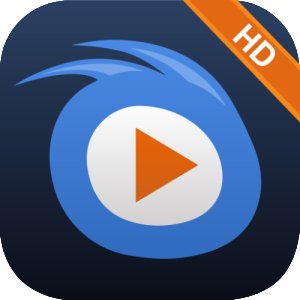
Price: Free
- Hardware decoding play HD videos and movies up to 1080P
- Support all popular video formats
- Streaming video from FTP, UPnP, NAS, Samba and DLNA
- Play Blu-ray Movie from VidOn Server
- Set and change video subtitles and audios
- Gesture controls of volume, brightness, fast and backward
- Movie info auto collected online
- View, edit and sharing picture from local and Shared LAN devices

Price: Free
- Download best Youtube videos as video or music extensions.
- Share favorite Youtube videos all sharing platforms.
- Stay connected to your favorite YouTube videos and channels

Price: Free
- best video searching features
- download video in mp4,avi,flv etc formats
- high definition video play back
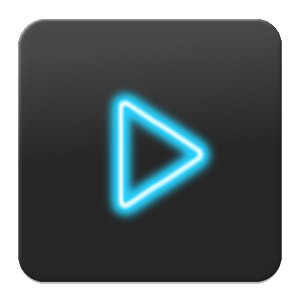
Price: Free
- Music and Video Player with equalizer
- Sleep function
- Video play list
- Change theme and color
- Home screen widget

Price: Free
Free and open source cross-platform multimedia player that plays most multimedia files as well as discs, devices, and network streaming protocols. This is a BETA version of the port of VLC media player to the Android platform.
10. HD Video Player MAX

Price: Free
- HD VIDEO PLAYER
- SMART WORKING
- CONTROLS SCREEN BRIGHTNESS
- ADJUST VOLUME
- EASY TO USE
Nevertheless, if you have installed a video player app, still met the video playback issues on Amazon Fire Phone. You can go through the video playback tips for Amazon Fire Phone I share here. If you still can’t play MKV, AVI, MOV, MPG, MTS on Amazon Fire Phone well, you can consider getting a video converter app to reformat your kinds of video files to Fire Phone most compatible format H.264 MP4.
I’ve never faced any playback problem after video conversion. Pavtube Video Converter Ultimate for Windows (or Mac Version) is the one app I’m using which convert various unsupported 1080p/720p videos/movies to Fire Phone for playback.
Here are related tutorials:
Rip/Convert/Put Blu-ray & DVD to Amazon Fire Phone
Convert/Rip/Play DVD IFO to Amazon Fire Phone
Rip and transfer "Need for Speed" Blu-ray to Amazon Fire Phone