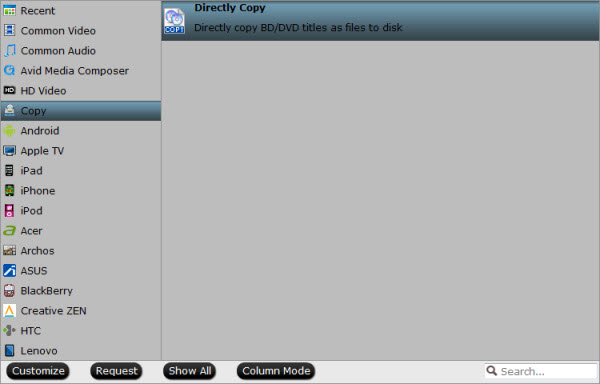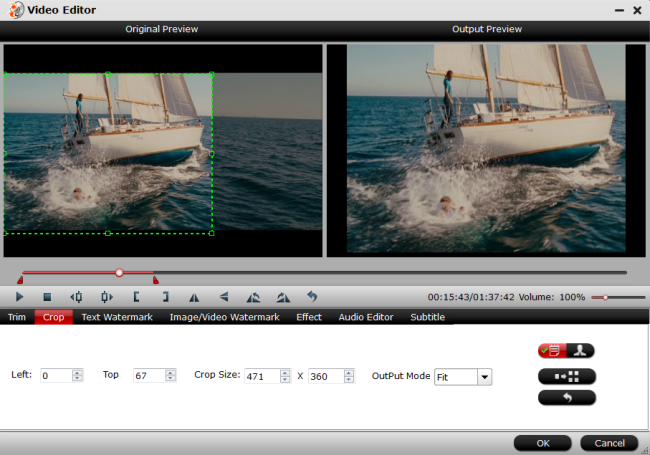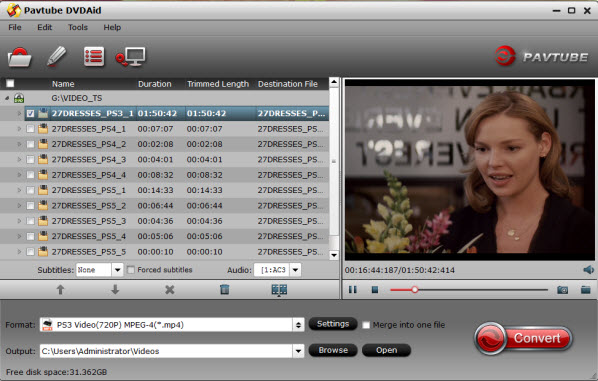Since there are several VOB files which store the movie data, you need to merge them together to get the whole movie. Here, Pavtube VOB Converter can help you easily rip DVD VOB files to popular video formats like MP4, AVI, MOV as well as merge VOB files to an entire movie. Here is review and Other wonderful features as below:
- Rip DVD movie to MP4, MKV, AVI, MOV, WMV, WTV, WebM, FLV, etc.
- Extract background music from DVD disc to MP3, ALAC, FLAC, M4A, etc.
- This powerful tool allows you to rip DVD to FCP, Adobe Premiere, Windows Movie Maker, etc. or portable iOS and Windows OS devices.
- Merge DVD chapters, VOB files to get the whole movie played on any player and media device.
- Easy to choose and keep your desired audio track and subtitle track.
- Trim, cut, split, crop DVD VOB videos or add special effects, watermark easily.


Other Download:
- Pavtube old official address: http://www.pavtube.cn/blu-ray-video-converter-ultimate/
- Cnet Download: http://download.cnet.com/Pavtube-Video-Converter-Ultimate/3000-2194_4-75938564.html
Step 1: Import DVD .VOB files.
Run the DVD VOB to MP4 Converter, click "Add video" button to load DVD .VOB videos to the program, or also support to drag and drop DVD .VOB files to the program.

Step 2: Choose H.264 MP4 as output format.
In “Format” drop down list box, you may select best video format for playing. To convert DVD VOB to MP4 format, if you want to get common MP4 files for playback, you can choose Common Video -> H.264 Video (*.mp4); if you want to get HD MP4 files to use, you can choose HD Video -> H.264 HD Video (*.mp4).

Step 3. Attach subtitles to a video/movie. (Optional)
Find "Edit" icon and then click it, you will find video editor. There you can Trim, Crop, Add watermark and Effect. Above all, Subtitle can be added here. Learn> >Top 5 Subtitle Sites to Download Subtitles.
Step 4: Merge VOB Files into One File.
Select the VOB video files you want to join together and then tick “Merge into one file” on the main interface to combine separate VOB files into one.
Step 5. Start DVD VOB to MP4 conversion.
Click "Convert" button to start conversion. After conversion, you can click "Open output folder" to quick location converted videos, and then you can use converted MP4 files for playback on PC/Mac easiliy and smoothly.
Read More: