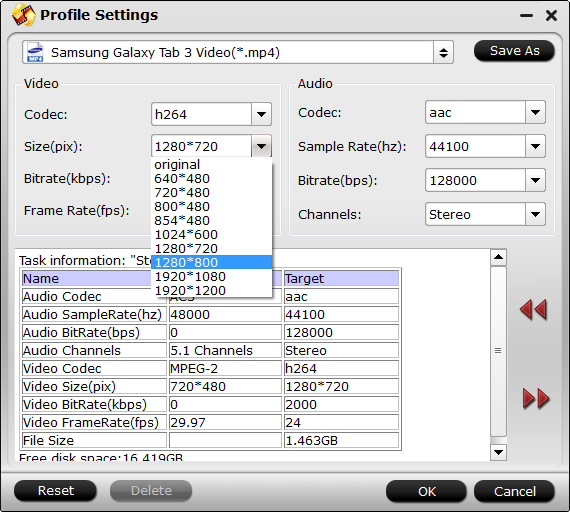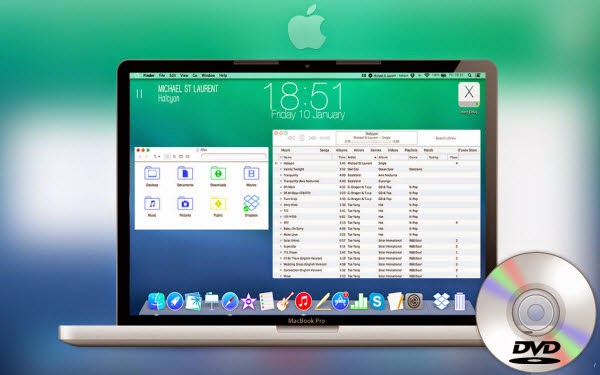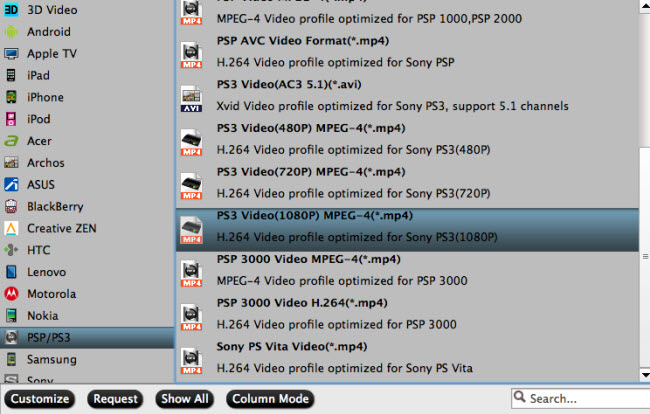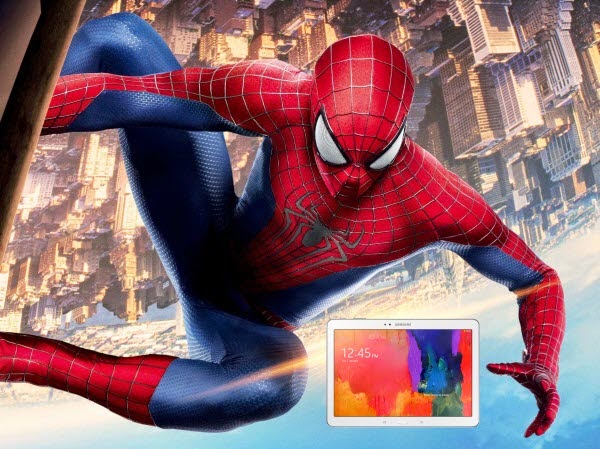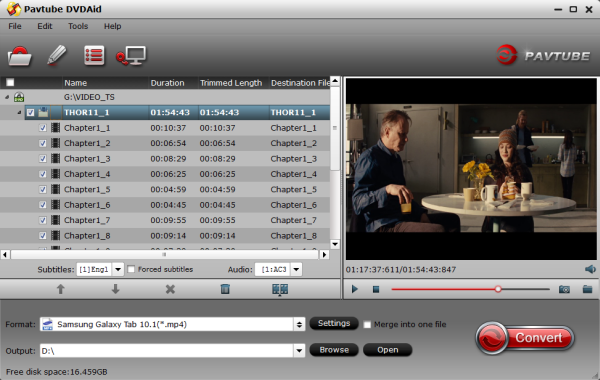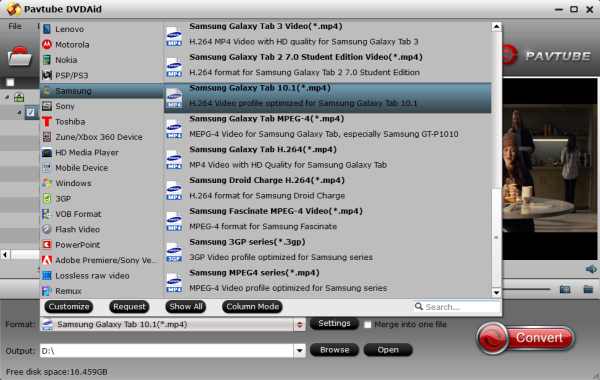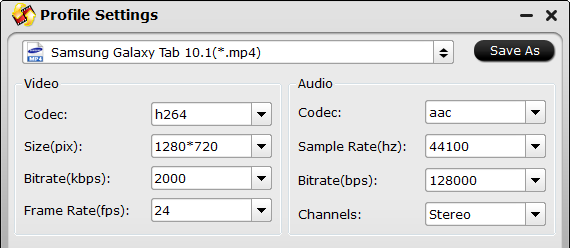AMD (NYSE: AMD) is a semiconductor design innovator leading the next era of vivid digital experiences with its groundbreaking AMD Accelerated Processing Units (APUs) that power a wide range of computing devices. AMD's server computing products are focused on driving industry-leading Cloud computing and virtualization environments. AMD's superior graphics technologies are found in a variety of solutions ranging from game consoles, PCs to supercomputers.
The AMD APP(formerly ATI Stream) is a set of advanced hardware and software technologies that enable AMD graphics processors (GPUs), working in concert with the system’s central processors (CPUs), to accelerate enabled applications beyond traditional graphics and video processing.
Test 1. AMD Radeon HD6370 (GPU)vs. AMD Dual- Core E2-3200 processor(CPU)

Test 2. AMD Radeon HD 5800 (GPU) vs. Intel(R) Core(TM) i7-2600K (CPU)

Test 3. AMD Radeon HD 5750 (GPU) vs. Asus i7-860 (CPU)
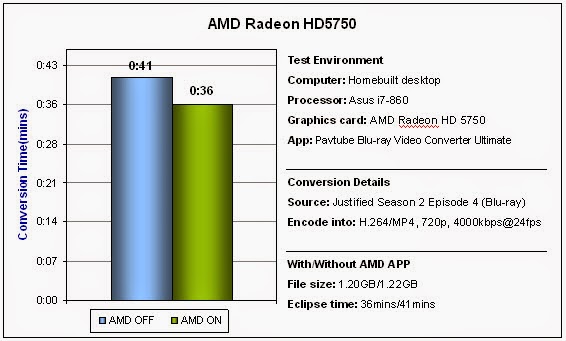
A Summary to GPU Encoding
Overall, we get faster transcoding speed when turning on AMD APP accelerated decoding, and see clear differences between hardware-accelerated decoders. The AMD Radeon HD6370 brings much better result than that with the other two Radeon HD graphics cards. The suggestion here is that you’d see better results if you were stuck on an older machine with a slower processor and modern graphics card (AMD Radeon HD 6000 series and later models).
While working with video clip, we noticed that our files weren’t all the same size. Not only do two different cards not output the same data, but one card isn’t guaranteed to give you the same result from run to run.
GPU-Accelerated encoding with CUDA/AMD APP (formerly ATI Stream):Faster DVD & Blu-ray ripping
(GPU encoding alllowes the product to use new NVIDIA CUDA, AMD and Intel Core technologies to convert any DVD and common videos in all popular formats 6 times faster. Pavtube products make full use of the power of the GPU maximumly and spare efforts to get better results.)
NVIDIA CUDA & AMD APP Supported Pavtube Products
BDMagic, DVDAid, ByteCopy, Video Converter Ultimate
Simple interface and CUDA acceleration will bring you an easy but effective conversion. In other applications, we were prompted with audio codec errors, as none recognizes TrueHD.
How to enable CUDA acceleration?
Click "Option" icon on the interface and then go to Acceleration option, you can choose to check Enable GPU acceleration, which will help to speed up conversion. Here you can check your graphic card is supported or not.
Read More:
- Ripping encrypted DVDs with HandBrake and libdvdcss on macOS Sierra/El Capitan
- What Should You Do When Can’t Rip DVD With DVD Decrypter?
- Put DVD Movies to Samsung Galaxy A9 Pro
- Put and Play DVD on Samsung Galaxy C7
- How To Backup DVD Collection To Buffalo LinkStation 210NAS?
- Copy DVD to Samsung Galaxy S8 for Watching on the go