Are you a DVD movie fan? Do you plan to buy some DVD discs like the new released The Judge, The Book of Life, Before I Go to Sleep, My Old Lady, Fury, etc? Ever thought of importing these new DVD releases to your iTunes library for syncing to iPad/iPhone/iPod and watching them anytime anywhere even on your way home after a-whole-day work for relaxation? This article will give you some tips for adding DVD movies to iTunes for iPad/iPhone/iPod playback.

As you know, iTunes could only recognize video files in MP4, MOV, M4V, which means you can't play DVD on iTunes directly. That is to say, no matter you just want to watch DVD movies on your iTunes or wanna sync to your iDevices, you need firstly to convert DVD to iTunes supported format.
Well, don't despair, here Pavtube DVDAid is an ideal app for you to remove the strict DVD protection and rip any DVD movies to iTunes (iTunes 11/12 included) video very quickly while retaining great video quality for iPad, iPhone and iPod syncing. Besides, it also can help you to convert DVD to almost any other common video format such as VOB, FLV, WMV or backup DVD keeping the whole movie structure as you need. Mac users can turn to DVDAid for Mac. Now just download it and follow the tutorial below.
Convert DVD movie for importing to iTunes library with high video quality
Step 1. Load DVD movies
Place the disc from the DVD-ROM. Launch the DVD to iTunes Converter; click disc button to import DVD movies into the program. Loaded DVD movies can be previewed in the right preview window.
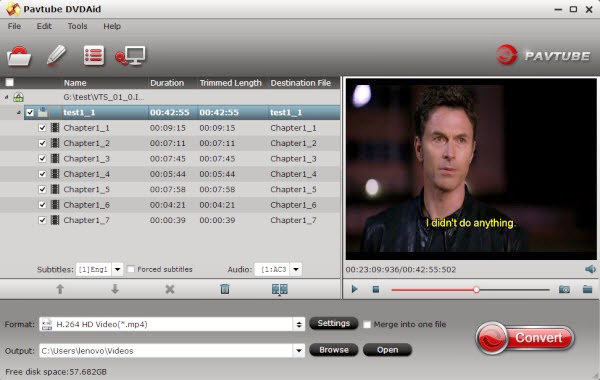
Freely select the subtitles for you DVD movies from the "Subtitles" option for watching DVD movies with preferred subtitles.
Step 2. Decide on output format
Click the drop down box of "Format", through which it is possible to select iTunes highly compatible format like H.264 HD Video(*.mp4), MPEG-4 HD Video(*.mp4) from "HD Video" profile list.
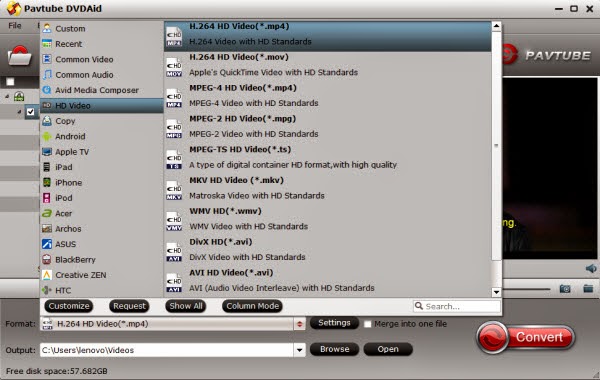
If you want to add the DVD movie to iTunes for play on iPhone, iPad, iPod, etc., you can also directly select iPhone, iPad or iPod as the output format to get videos with optimized settings for your iDevices. Also, ripping DVD to Roku 3 and Big Screen TV is so easy.
Tip: If you need, you can also click "Settings" to modify parameters of your output profile to meet your professional needs: bit rate, frame rate, aspect ratio, etc.
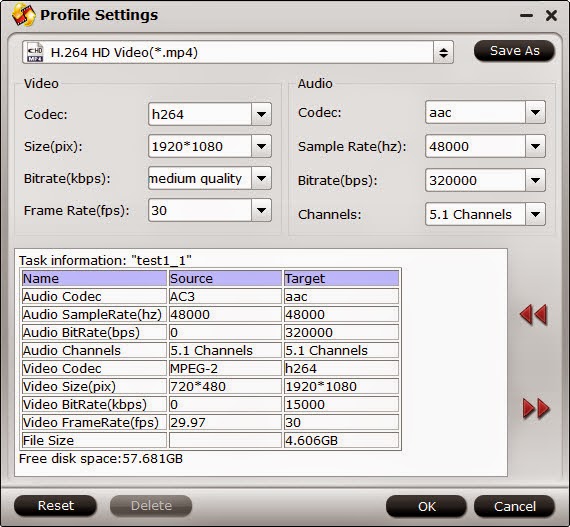
Step 3: Edit DVD movies (Optional)
You can even use its provided Edit feature to edit your output video by cropping, adding watermarks, trimming and inserting subtitles so on.
Step 4. Start ripping DVD to iTunes
The final step is to tap the Convert button and commence converting DVD movies to iTunes video files.
Step 4. Add DVD movies to iTunes
After the conversion, click on "Open" button to access to the videos you ripped. Open your iTunes and import the DVD to its Movies library by clicking File -> Add File to Library.
After that, you can transfer and watch DVD on iTunes or your iPad, iPhone and iPod freely andsmoothly at full quality anytime anywhere. In addition to new DVD released discs, DVD video_ts folder can be ripped to adding to your iTunes library.