Here I just list top 5 best free media player software which can be the alternatives of Windows media player. Read on and pick up one to get the best video experience.
Windows Media Player is a media player and media library software created by Microsoft, which is available for Windows operating system. It supports playback of audio and video, as well as viewing of images.
 However, as for the limited video formats and lack of certain features of built-in windows media player, you might want to find the third-party media player for windows as the alternative of WMP. There are a variety of different players out there to suit your own personal interests and needs. Now this article will introduce five free alternatives to Windows Media Player that support multiple file formats.
However, as for the limited video formats and lack of certain features of built-in windows media player, you might want to find the third-party media player for windows as the alternative of WMP. There are a variety of different players out there to suit your own personal interests and needs. Now this article will introduce five free alternatives to Windows Media Player that support multiple file formats.
1. VLC media player

1. VLC media player
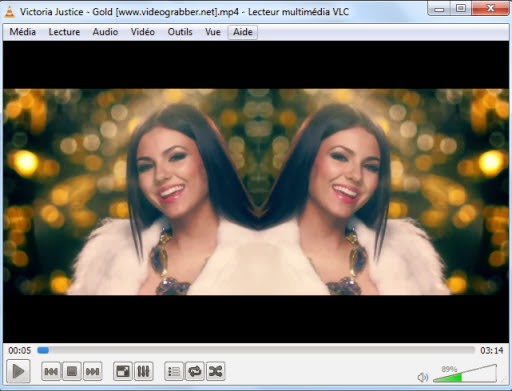
Hands-down one of the best multi-format media players out there, VLC supports a wide range of file formats. Beginner users will appreciate the simplicity of VLC's interface. More advanced users can take advantage of the player's hotkey support, as well as the ability tointegrate VLC with web channel streaming services. Channels.com is a good example, which will give you access to a variety of different channels and programming such as ESPN and National Geographic. The player also plays BluRay and HD.
VLC Media Player is available for both PC and Mac.
2. UMPlayer
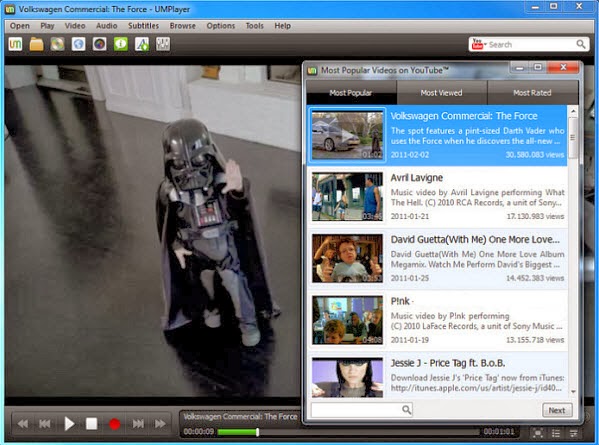
UMPlayer is based on another solid multimedia player, MPlayer. It's a player with a minimalist interface that's arguably more stylish than the player it was based on, which makes for a great user experience when listening to audio or watching videos. UMPlayer can play online TV and radio stations and offers a built-in search feature that lets you find videos in YouTube and stream music via Shoutcast. It's unlikely you'll have difficulties playing any media file, as this player includes more than 200 codecs. UMPlayer can also take screenshots of video files and supports subtitle downloads for foreign language movies.
UMPlayer is also available for both PC and Mac.
3. KMPlayer
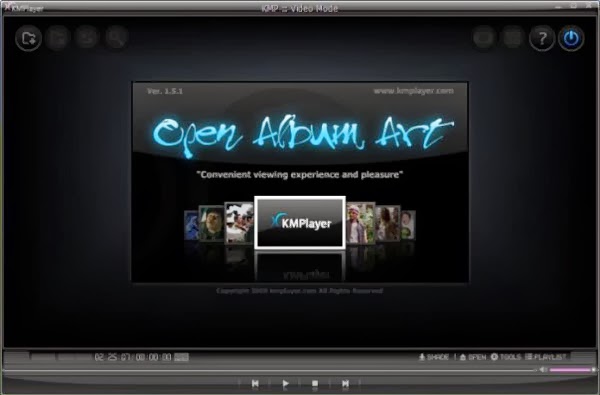
Another multimedia player that supports a large range of formats, KMPlayer is also incrediblylight on resources. This makes it the perfect player for PC users with little space to spare. KMPlayer boasts a minimalist interface with subtle aesthetic touches. One of these involves the player's color changing with every new track played.
KMPlayer is highly customizable as well, with the ability to choose skins, add plug-ins and change playback options. You can even change picture properties, sharpen video images, apply filters and take video captures through the processing tools KMPlayer provides.
KMPlayer is only available for both PC, no Mac version (or you can get KMPlayer Mac Alternative).
4. QuickTime
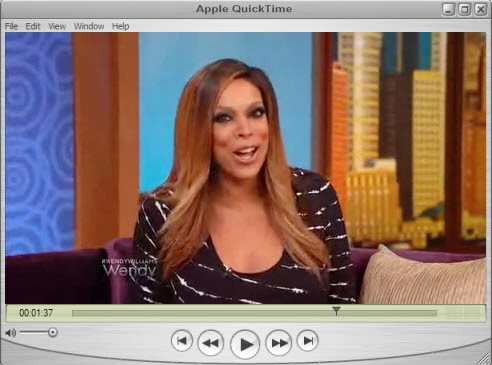
This is another option that you can use for playing media files on your computer. QuickTime was developed by Apple but it is not just available for Mac but for Windows users as well. The good thing about this program is that is supports wide selections of media formats so you are most likely be able to play audio and video, as well as view images without problems or without having to install codec.
QuickTime is also available for both PC & Mac.
5. RealPlayer
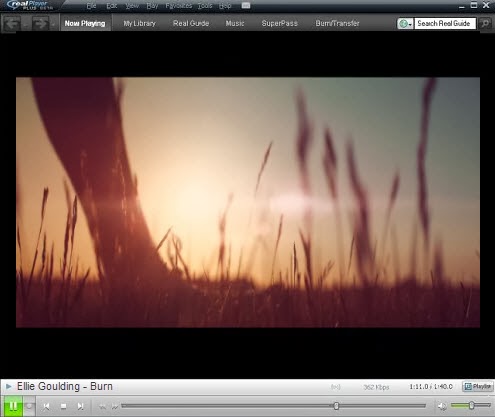
RealPlayer comes with a basic free version and a pro paid version with the latter having more features than the free one. If you want the basic media player feature, which is to play media files, the basic versions would be a good free alternative to Windows Media Player. It supports the most common media formats, though you can install plug-ins to play other formats, as well as get additional features such as audio enhancements, skin creators and visualizations.
RealPlayer is also available for both PC and Mac.
How to play videos by Windows Media Player
However, if you still prefer to use Windows Media Player but the video you are trying to watch is not supported; a work around would be to convert the video into a supported format. With this, you can use Pavtube Video Converter.
- Surprising! It is 20% off now at Pavtube Christmas & New Year Giveaway.
This is an easy to use video converter that let you convert various videos to proper format for playing and editing with fast speed and high video quality. It supports adding *.srt and *.ass subtitle, and allows you to edit video files by trimming (set starting time and ending time), cropping (set aspect ratio) and adjusting video effect (brightness, contrast and saturation) and setting (Resolution, Bit Rate, Frame Rate and Encoder). Simply add the video file, select a format supported by Windows Media Player and start the conversion.
Having viewed the five listed functional and easy-to- use free Windows Media Player Alternatives, do you have your own choice? Do you think they actually outperform some of the expensive premium media players out there on the market? Now get the best one to perform your perfect video playback!
Related Guide:
Reviews ByteCopy for Mac- An Alternative to Mac MakeMKV
Get the Best Handbrake Equivalent for Win/Mac
iMovie Alternative for Mavericks: How to Edit Videos on OS X Mavericks
WinFF Alternative for Mac: Convert Any Video or Audio Files on Mac
Any Recommended ClipWrap Alternative?