This is our Customer Review:
“ If I rip a blu ray with Byte Copy, can I then convert it to an MKV with DTS 5.1 in Byte Copy?
Oh and one more thing, I would still like to do all this while finding a way to convert the video with Lossless 5.1 DTS Audio to an MKV file to save space for when I stream on Plex on my in home network. “
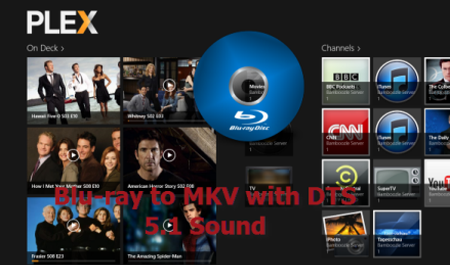
Do you have met the same situations when backup blu-ray movies to Plex Server? This guide introduces the Blu-ray to MKV ripping workflow for watching on Plex with DTS 5.1 sound in all audio streams:
How to rip Blu-ray to MKV with DTS 5.1 for all audio streams via Plex
If you want to rip commercial Blu-ray Discs and with DTS 5.1 audio output, then Pavtube ByteCopy will be your first choice which does a great job in quick decrypting the protected Blu-ray discs within a few clicks and help you backup Blu-ray movies into lossless MKV files with desired HD video quality, audio streams and subtitles. what's more, it saves 7.1 surround audio from original disks. If you’re Mac users, you can turn to Pavtube ByteCopy for Mac. Now, you can get the 50% off discount from Pavtube Easter Gifts 2015.
More money-saving Trip:
ByteCopy($42) + Video Converter Ultimate($65) = Only $79.9, Save $27.1
Now, start to convert Blu-ray to MKV with DTS 5.1 for all audio streams.
Step 1. Load Blu-ray movie.
Get ready to insert your Blu-ray disc to disc drive, click this “Load Disc” button to browser to disc drive and import the disc. Or you could load BD folder and BD ISO from computer hard drive to this best Blu-ray to MKV Converter.
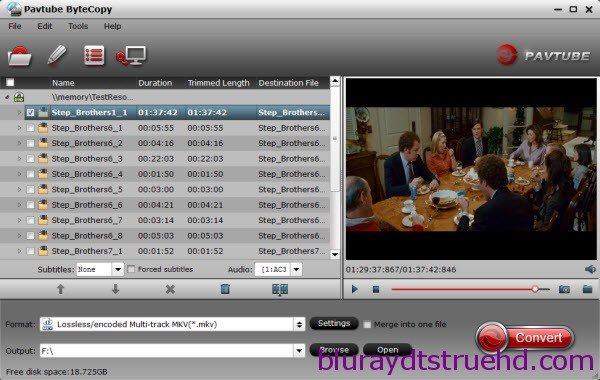
Step 2. Choose suitable output format.
Pavtubr ByteCopy offers an special category for users who would like to keep multiple audio tracks including DTS 5.1 audio in saved Lossless MKV file.
To pass-through original TrueHD/Dolby Digital/DTS/PCM audio, just select Multi-track Video > Lossless/encoded Multi-track MKV(*.MKV) for output. In this way the original audio tracks are streamed without transcoding from source BD Disc to saved MKV file.
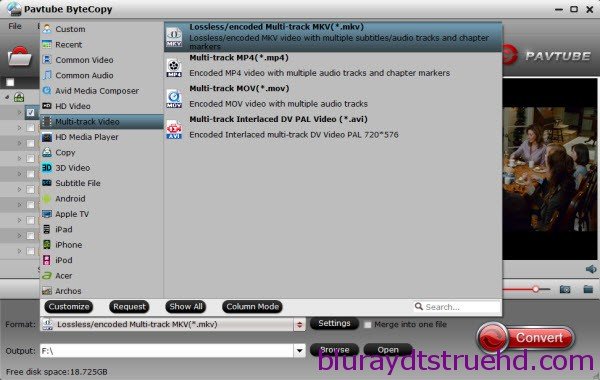
Step 3. Adjust profile presets (Optional).
You are allowed to customize profile presets as you like, you could remove unwanted audio track in Audio tab under Settings menu, and uncheck subtitles you do not need in Subtitles tab.
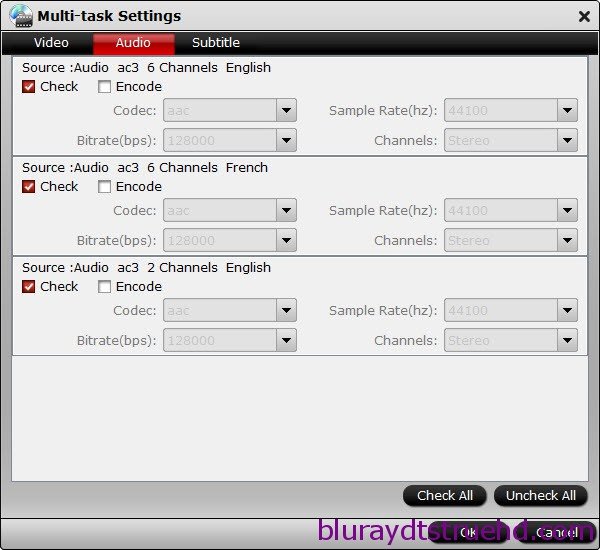
Step 4. Start ripping Blu-ray to lossless MKV format.
Save all your settings, and back to ByteCopy main interface, hit the “Convert” button to start converting. When the lossless backup completes, you would get a single large MKV file saved in output file destination. And you could play copied Blu-ray MKV movie on your Plex with DTS 5.1 audio preserved.
Read More:
“ If I rip a blu ray with Byte Copy, can I then convert it to an MKV with DTS 5.1 in Byte Copy?
Oh and one more thing, I would still like to do all this while finding a way to convert the video with Lossless 5.1 DTS Audio to an MKV file to save space for when I stream on Plex on my in home network. “
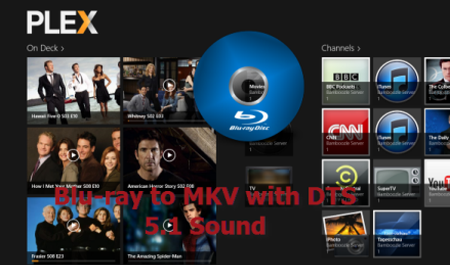
Do you have met the same situations when backup blu-ray movies to Plex Server? This guide introduces the Blu-ray to MKV ripping workflow for watching on Plex with DTS 5.1 sound in all audio streams:
How to rip Blu-ray to MKV with DTS 5.1 for all audio streams via Plex
If you want to rip commercial Blu-ray Discs and with DTS 5.1 audio output, then Pavtube ByteCopy will be your first choice which does a great job in quick decrypting the protected Blu-ray discs within a few clicks and help you backup Blu-ray movies into lossless MKV files with desired HD video quality, audio streams and subtitles. what's more, it saves 7.1 surround audio from original disks. If you’re Mac users, you can turn to Pavtube ByteCopy for Mac. Now, you can get the 50% off discount from Pavtube Easter Gifts 2015.
More money-saving Trip:
ByteCopy($42) + Video Converter Ultimate($65) = Only $79.9, Save $27.1
Now, start to convert Blu-ray to MKV with DTS 5.1 for all audio streams.
Step 1. Load Blu-ray movie.
Get ready to insert your Blu-ray disc to disc drive, click this “Load Disc” button to browser to disc drive and import the disc. Or you could load BD folder and BD ISO from computer hard drive to this best Blu-ray to MKV Converter.
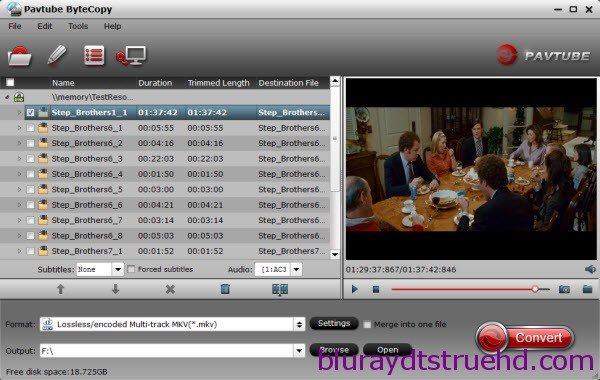
Step 2. Choose suitable output format.
Pavtubr ByteCopy offers an special category for users who would like to keep multiple audio tracks including DTS 5.1 audio in saved Lossless MKV file.
To pass-through original TrueHD/Dolby Digital/DTS/PCM audio, just select Multi-track Video > Lossless/encoded Multi-track MKV(*.MKV) for output. In this way the original audio tracks are streamed without transcoding from source BD Disc to saved MKV file.
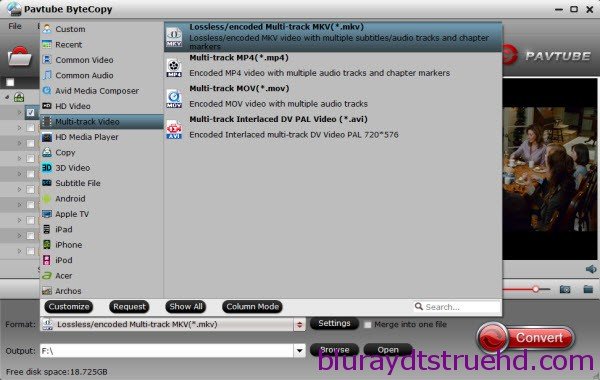
Step 3. Adjust profile presets (Optional).
You are allowed to customize profile presets as you like, you could remove unwanted audio track in Audio tab under Settings menu, and uncheck subtitles you do not need in Subtitles tab.
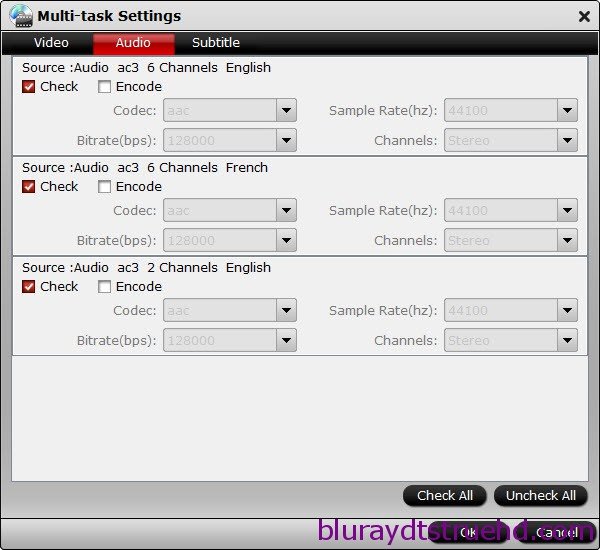
Step 4. Start ripping Blu-ray to lossless MKV format.
Save all your settings, and back to ByteCopy main interface, hit the “Convert” button to start converting. When the lossless backup completes, you would get a single large MKV file saved in output file destination. And you could play copied Blu-ray MKV movie on your Plex with DTS 5.1 audio preserved.
Read More:
- What Is The Best Software To Rip Bluray Region A to Region Free?
- Keeping Original DTS HD-MA audio track from Blu-ray Disc
- 4k Blu-ray disc playing on PC?
- Handbrake Tutorial-How to Fix Handbrake VLC 2.0 Problem
- Convert 2D Blu-ray to MP4 SBS 3D Video for Samsung 3D TV
- Best Blu-ray Ripper Comparison – Rip Blu-ray to Smartphone
- Rip Blu-ray to Galaxy On8/On7/On7 Pro/On5/On5 Pro
- Rip Blu-ray Discs for Samsung 4K TV Streaming via USB
- Guide to Backup Blu-ray to U Disc
- Stream DVD to Plex Media Server for viewing on TV
