As a file-hosting services that operated by Microsoft, the OneDrive offers 5 GB of storage space for users to store files as well as other personal data in the cloud. The stored files can be synced to a PC, accessed from a web browser or a mobile devices as well as shared publicly or with specific people. For DVD disc collectors who wish to free their favorite movies and TV shows from the shiny silver prisons so that can conveniently view them use phone, tablet, computer, etc. It would be a good option for you to rip and backup DVD movies to OneDrive.
Rip DVD for OneDrive accessing
If your DVD movies are home-made ones without copy protection, just download the free and open-source video transcoder Handbrake to copy and rip the DVD disc to OneDrive supported MP4, MOV or M4V file formats.
Tips: Handbrake only supports to output H.264/H.265/MPEG-4/MPEG-2 encoded video with MP4 container file format.
If the DVD movies that you own is stored purchased ones, then you will need a commercial ripper like Pavtube ByteCopy to bypass the DVD CSS or other built-in protections such as Region code, RCE, key2Audio, UOP, CSS, Macrovision, FluxDVD, Protect, ARccOS, AACS, BD+, ROM Mark, BD-Live, etc and then rip and backup the non-protected DVD to OneDrive supported file formats listed above.
Related article: Upload DVD to Google Drive | Blu-ray to Google Drive | iTunes to Google Drive
Apart from DVD disc, the application also has full importing support for Video_TS folder, IFO/ISO image file, Blu-ray disc, BDMV folder, ISO image file. Considering the limited free cloud storage of onedrive, the app enables you to reduce output video file size by lowering video file resoltuion, bit rate, frame rate. You can also use the built-in trimming function to cut off unwanted parts from the beginning or end or split a large video into small by file size, count or length.
For Mac users, you can go to download the Mac version - Pavtube ByteCopy for Mac to perform the conversion on macOS High Sierra, macOS Sierra, Mac OS X El Capitan, Mac OS X Yosemite and Mac OS X Mavericks, etc.
How to Rip DVD Movies for OneDrive Uploading and Sharing?
Step 1: Load DVD files to the program.
Launch the program on your computer, click the "Load files" button to import DVD disc from the optical DVD drive to the program. You can load DVD Folder by clicking "File" > "Load from folder" or load DVD IFO/ISO image by clicking "File" > "Load IFO/ISO".

Step 2: Pick output file format.
From the "Format" bar drop-down list, select Microsoft OneDrive imported file from "HD Video" > "H.264 HD Video (*.mp4)" as the output video format.

Step 3: Reduce output file size.
Lower output video file resolution, bit rate, frame rate
Click "Settings" on the main interface to open "Profile Settings" window, here, you can flexibly change output file resolution, bit rate, frame rate to small values. Make sure to keep a good balance between file size and quality.
Trim/Split video
In the video editor window, choose the "Trim" tab and this tab is selected by default when the editing window appears. You can use the trim function to cut off unwanted parts from start and end. You can either drag pointers on the process bar or set exact time point in Start and End boxes to set.
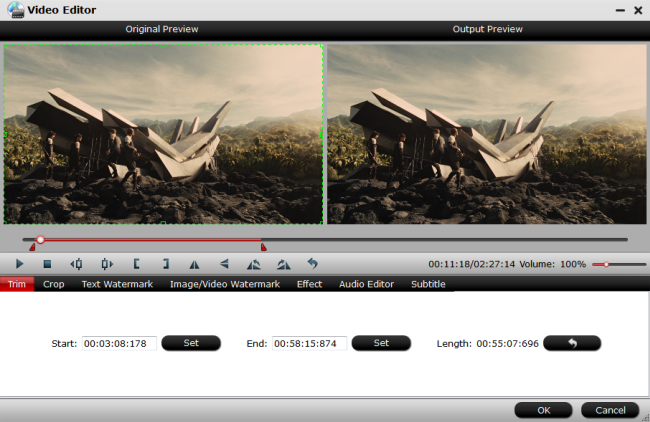
Split video file size
Click the split button on the file list to launch the Video Split window. Ticking "Enable" option, you can split the file by file count, time length, or file size.
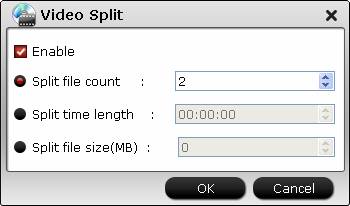
Step 4: Start the conversion process.
In the right-bottom of the main interface, hit right-bottom "Convert" button to convert DVD to Microsoft OneDrive compatible mp4 format.
When the conversion is completed, you can upload files to OneDrive by the 3 ways offered in this article: Getting started OneDrive tutorial.
Hot Articles & Reviews
Any Product-related questions?support@pavtube.com


No comments:
Post a Comment