Why Convert DVD to MPEG-2?
Since DVD mostly uses MPEG-2 encoded video, the big benefit to ripping your DVDs is that you can choose to extract the MPEG2 videos on your DVDs and save into .mpg container file without reducing the quality noticeably. Copying DVD to MPEG2 file is a good way to back up your DVDs, because MPEG2 file is the video file comprising only the main title of DVD movie without any change in audio/video effect. Therefore, after copying DVD to MPEG2 (.mpg) video file, the video content is compact and the video effect is as perfect as the original one. Besides, you can make a digital copy and watch it on your phone, laptop or whatever you happen to use.
Besides, MPEG2 file is so widely used that it can be:
| Used with media center for family use: in combination with media center which can be considered as a media library, or more accurately, an audio-visual software application, MPEG2 file is usable mainly for family theater and home cinema. |
| Backed up to USB flash drive: usually, a whole DVD is copied into a 3-5GB MPEG2 file, which can be backed up to a USB in case that the original DVD has the possibility to lose. In addition, you can take the USB drive with you conveniently and share DVD movies with others. |
| Played by PS3 and TV after being led in the same: MPEG2 format is supported by PS3 and TV, therefore, you can back up DVD to MPEG2 file and play it on PS3 and TV. |
| Applied to building DVD library: not all the titles of DVD are needed. DVD library can help you edit in your wanted titles, edit out the useless titles, such as advertisement; library can also make it convenient for sequencing and searching. |
| Played by almost all players and editable by video editor: MPEG2 has a extremely high compatibility, so it can be played by a majority of players and led in to video editor for further edition. |
| Burned to DVD disc: MPEG2 file can be burned directly into DVD for backup to avoid the original video from loss and prevent original DVD from damage, or sharing with family or friends. |
How to Decode DVD to MPEG-2 on computer?
If you want o convert DVD to MPEG-2, a handy DVD ripper program is needed. As a free popular ware, the well-know Handbrake can only rip standard Def DVDs. Then an alternative one to Handbrake for converting DVD to MPEG-2 freely like Free DVDAid is you best option. It enable you to convert DVD to MPEG-2 and other video formats with simple 3 steps. Besides, it also can rip DVD to AVI, MKV, MOV, M4A, AAC… around 70 video and audio formats in fast conversion speed with the NVIDIA CUDA technology and AMD ® Accelerated Parallel Processing (APP).
Have in mind that the program run on Windows and Mac platforms, from windows XP to Windows 10 to macOS Sierra, if you are running an iMac/MacBook, please go to Free DVDAid for Mac.
>> Free download this DVD to MPEG-2 Decoder for Windows
>> Free download this DVD to MPEG-2 Decoder for Mac
Step-by-step-guide to Convert DVD to MPEG-2
Step 1. Load DVD movie
Insert DVD into DVD-Rom, launch the Free DVDAid, and load DVD by clicking on the “Load Disc” button. You can also import DVD VIDEO_TS folder, ISO files, and IFO files into this freeware.

Step 2. Select Subtitles/Audio track
After DVD movie is loaded, you can select the preferred subtitles and audio track from source DVD. On the right windows, you can preview your files and take snapshots of your favorite movie scenes.
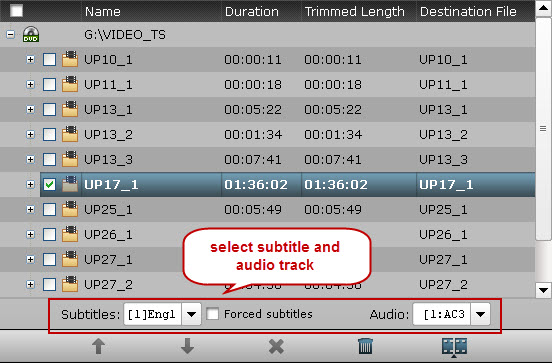
Step 3. Select output format
Hit on the Format bar < "MPEG-2". Here you can choose any video and audio format like MOV, MKV, WMV, AVI, FLV, MP3, M4A, WMA, WAV, etc for output.
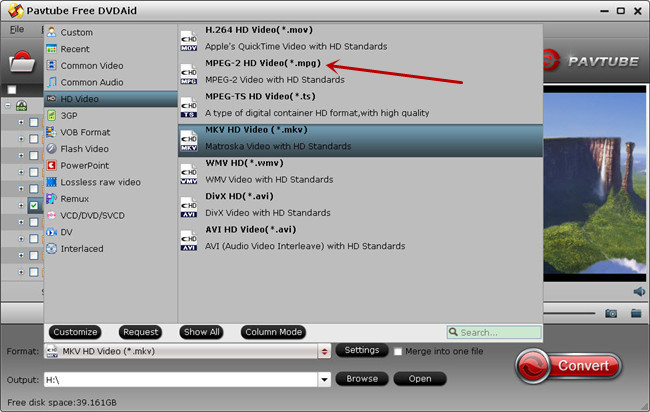
Tip: Adjust video/audio Settings (Optional)
To achieve best video and audio playback, you could click the “Settings” button to customize output video quality like resolution, frame rate, bit rate, audio channel, etc.
Step 4. Start to rip DVD movies
After above settings, click the big “Convert” button to start to convert DVD to MPEG-2. Once the conversion is done, simply click the “Open output folder” button, find the created file and watch it freely.
Tip: If conversion takes long time and you are busy on other stuff, you can tick off the "Shut down computer after conversion" and the program would shut down the computer when the conversion is done.
Good News: If you want to convert DVD to more formats and other needs, you can upgraded the Free DVDAid to the latest version, it has more features.
Read More:
- What is the Difference Between DVD Ripping and Copying?
- Play DVD on DVD Player without Region code restriction
- 2016 Best DVD to AVI Converter Software Reviews
- How to Get all DVDs into Synology NAS drive for Streaming
- Free DVDFab Passkey Alternatives
- What's the Best Free DVD Ripper + DVD Copy?
- WinX DVD Ripper Review and Alternatives
- Top 6 Free Pavtube DVD Copy Softwares
No comments:
Post a Comment