Q: “ Can I play my DVD collections on Apple TV via Mac? What would the optimal Frame Rate be? I know most people say 24 and my friend told me that I need to use a tool which can help me rip DVDs to a suitable format for Apple TV, but I also need to know what the Frame Rate be? Can you tell me what choosing “Original” means and which of these two options would be most true to the source?”

There is nothing eye catching as enjoying a high definition DVD on Apple TV with family and friends in the comfort of your home. In this guide, we will talking about how to enable the DVD movies playback on Apple TV 3,2,1 with the optimal Frame Rate on Mac Yosemite/Mavericks. As well known that Apple TV supports very few file formats, which include H.264 and MPEG-4 videos meaning DVD cannot work with your Apple TV supported formats.
Today we are highlighting a DVD ripping program - Pavtube BDMagic for Mac which is working as a swiss army knife in DVD ripping field and handy for backing up your purchased DVD collection and freeing up your movies so that can rip to Apple TV friendly formats and enjoy on a TV in the best possible quality. Read the review. It's pretty simple to use and straightforward, and available on both PC/Mac. the Windows version is Pavtube BDMagic. Now, download it right now and start enjoying your DVD movies with full HD quality on Apple TV 3,2,1!
Hot News!!! - (Now, you can get 50% OFF discount after liked our FaceBook.) More Money Saving Tips, you can ClickSpecial Offer.
Rip DVD on Apple TV 3, 2, 1 with optimal Frame Rate via Mac
Step 1. Load DVD movie
Run the DVD to Apple TV ripper on Mac and click "File" > "Load from disc" to import the DVD movie. you can pick preferred subtitle and audio track for output after importing the DVD.

Step 2. Choose output format
To view DVD via Apple TV, next you need to choose an output video format. This smart program provides the video presets for Apple TV, Apple TV 2 and the Apple TV 3. What does that mean? That means you can convert DVDs to videos with optimized settings for different Apple TVs and you don’t need to worry about the incompatibility anymore!
A: Click on the drop-down menu of “Format” and then move your pointer to Apple TV > Apple TV 3 Dolby Digital Pass-through (*.m4v) that is the best format for your ATV 3.
B: For Apple TV 2 users, please select the Apple TV 2 Dolby Digital Pass-through (*.m4v).
C: For Apple TV users, Apple TV H.264 1280×720(*.m4v) will be better to keep the videos in HD.

Tip: If the default settings do not fit your requirement, you can click “Settings” icon to enter “Profile Settings” panel to adjust video size, bitrate, frame rate and audio channels. Here, you may do not change to “24”, just keep the “Original” as the best optimal Frame Rate.
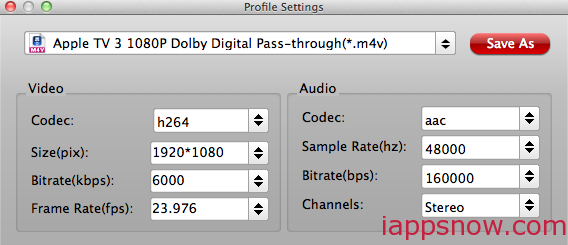
Step 3. Rip DVD to M4V for Apple TV
Hit the "Convert" button to start ripping DVD movie to Apple TV with both Dolby Digital 5.1 and AAC stereo preserved. After the DVD conversion finished, you can stream ripped DVD to Apple TV from Mac to Apple TV via HDMI cable, iCloud in iTunes, or Air Playit.
Now, you can enjoy the DVD to Apple TV 3, Apple TV 2 and Apple TV etc from Mac with the best optimal Frame Rate.
Note: With Pavtube BDMagic for Mac, you can also rip/convert 3D Blu-ray to Apple TV as well as other 3D players like Stereoscopic Player and BenQ W1070 Projector with Side by Side effect in MP4 format. Refer to the guide.
Read More:

There is nothing eye catching as enjoying a high definition DVD on Apple TV with family and friends in the comfort of your home. In this guide, we will talking about how to enable the DVD movies playback on Apple TV 3,2,1 with the optimal Frame Rate on Mac Yosemite/Mavericks. As well known that Apple TV supports very few file formats, which include H.264 and MPEG-4 videos meaning DVD cannot work with your Apple TV supported formats.
Today we are highlighting a DVD ripping program - Pavtube BDMagic for Mac which is working as a swiss army knife in DVD ripping field and handy for backing up your purchased DVD collection and freeing up your movies so that can rip to Apple TV friendly formats and enjoy on a TV in the best possible quality. Read the review. It's pretty simple to use and straightforward, and available on both PC/Mac. the Windows version is Pavtube BDMagic. Now, download it right now and start enjoying your DVD movies with full HD quality on Apple TV 3,2,1!
Hot News!!! - (Now, you can get 50% OFF discount after liked our FaceBook.) More Money Saving Tips, you can ClickSpecial Offer.
Rip DVD on Apple TV 3, 2, 1 with optimal Frame Rate via Mac
Step 1. Load DVD movie
Run the DVD to Apple TV ripper on Mac and click "File" > "Load from disc" to import the DVD movie. you can pick preferred subtitle and audio track for output after importing the DVD.

Step 2. Choose output format
To view DVD via Apple TV, next you need to choose an output video format. This smart program provides the video presets for Apple TV, Apple TV 2 and the Apple TV 3. What does that mean? That means you can convert DVDs to videos with optimized settings for different Apple TVs and you don’t need to worry about the incompatibility anymore!
A: Click on the drop-down menu of “Format” and then move your pointer to Apple TV > Apple TV 3 Dolby Digital Pass-through (*.m4v) that is the best format for your ATV 3.
B: For Apple TV 2 users, please select the Apple TV 2 Dolby Digital Pass-through (*.m4v).
C: For Apple TV users, Apple TV H.264 1280×720(*.m4v) will be better to keep the videos in HD.

Tip: If the default settings do not fit your requirement, you can click “Settings” icon to enter “Profile Settings” panel to adjust video size, bitrate, frame rate and audio channels. Here, you may do not change to “24”, just keep the “Original” as the best optimal Frame Rate.
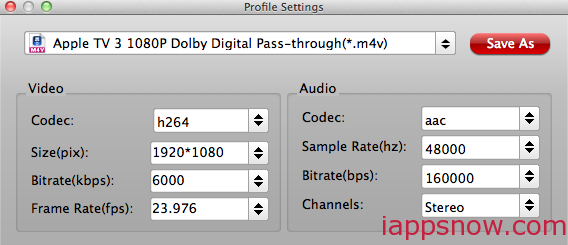
Step 3. Rip DVD to M4V for Apple TV
Hit the "Convert" button to start ripping DVD movie to Apple TV with both Dolby Digital 5.1 and AAC stereo preserved. After the DVD conversion finished, you can stream ripped DVD to Apple TV from Mac to Apple TV via HDMI cable, iCloud in iTunes, or Air Playit.
Now, you can enjoy the DVD to Apple TV 3, Apple TV 2 and Apple TV etc from Mac with the best optimal Frame Rate.
Note: With Pavtube BDMagic for Mac, you can also rip/convert 3D Blu-ray to Apple TV as well as other 3D players like Stereoscopic Player and BenQ W1070 Projector with Side by Side effect in MP4 format. Refer to the guide.
Read More:
No comments:
Post a Comment